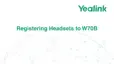| Call Features | 56
5. Do the following to place a SIP call on the phone.
a) Select Conf.
On the CP935W, select New Call.
b) Enter the desired number.
c)
Select Send or .
On the CP935W, press .
6. Repeat the step 5 to invite more parties (up to 4 parties).
7. Select Conf.
On the CP935W, press > Merge Calls.
Network Conference
If your system administrator has set a network conference feature on your phone, you can initiate a
conference with two or more contacts.
• Setting Up a Network Conference
• Inviting another Party into an Active Conference Call
• Holding/Resuming a Conference Call
• Ending a Conference Call
Setting Up a Network Conference
You can set up a network conference with two or more contacts.
Procedure
1. Place a call to the first party.
2. Select Options > Conference.
On the CP930W, select Conf..
On the DD phone/CP935W, select Conference.
The active call is placed on hold.
3. Dial the second party’s number.
4. When the second party answers the call, select or Conference to add the second party to the
conference.
On the CP935W, select Conference or > Merge Calls.
5. Select Conf. or Conference to place a new call.
The conference call is placed on hold.
6. Enter the number of the new party, and then press the OK key.
7. When the new party answers the call, select Conf. to add the new party to the conference.
On the CP935W, select Conference or > Merge Calls.
8. Repeat steps 5 to 7 until you add all parties.
Note: The procedures for setting up a network conference call on specific servers may be
different. Contact your system administrator for more information.
Inviting another Party into an Active Conference Call
Any party in the conference call can invite other party into an active conference call.

