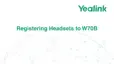| W59R/W78H Bluetooth | 95
Procedure
1.
Tap or go to Menu > Settings > Basic Settings > Bluetooth.
On the CP935W, tap or go to More > Basic > Bluetooth.
2. Select Off from the Bluetooth field.
On the CP935W, turn off the button in the Bluetooth field.
3. Confirm the action.
W59R/W78H Bluetooth
The W59R/W78H handset can be used with a Bluetooth headset. By default, the Bluetooth feature is
disabled. To be able to use Bluetooth, it must be enabled.
• Enabling/Disabling the Bluetooth
• Searching and Pairing with a Bluetooth Headset
• Managing Paired Headsets
• Editing Device Name of Your Handset
Enabling/Disabling the Bluetooth
Procedure
1. Go to OK > Settings > Bluetooth.
2. Select Enabled/Disabled from the Bluetooth field.
3. Confirm the action.
Searching and Pairing with a Bluetooth Headset
Before you begin
Make sure that Bluetooth is enabled.
Procedure
1. Go to OK > Settings > Bluetooth.
2. Select Scan Devices.
The search result list displays up to 20 Bluetooth devices.
3. Put the headset into pairing mode.
For more information, please refer to the headset's user guide.
4. If the W59R/W78H has detected more than one headset, select yours from the list and press Pair.
When pairing is successful, you will see the message "Connect Success".
Managing Paired Headsets

