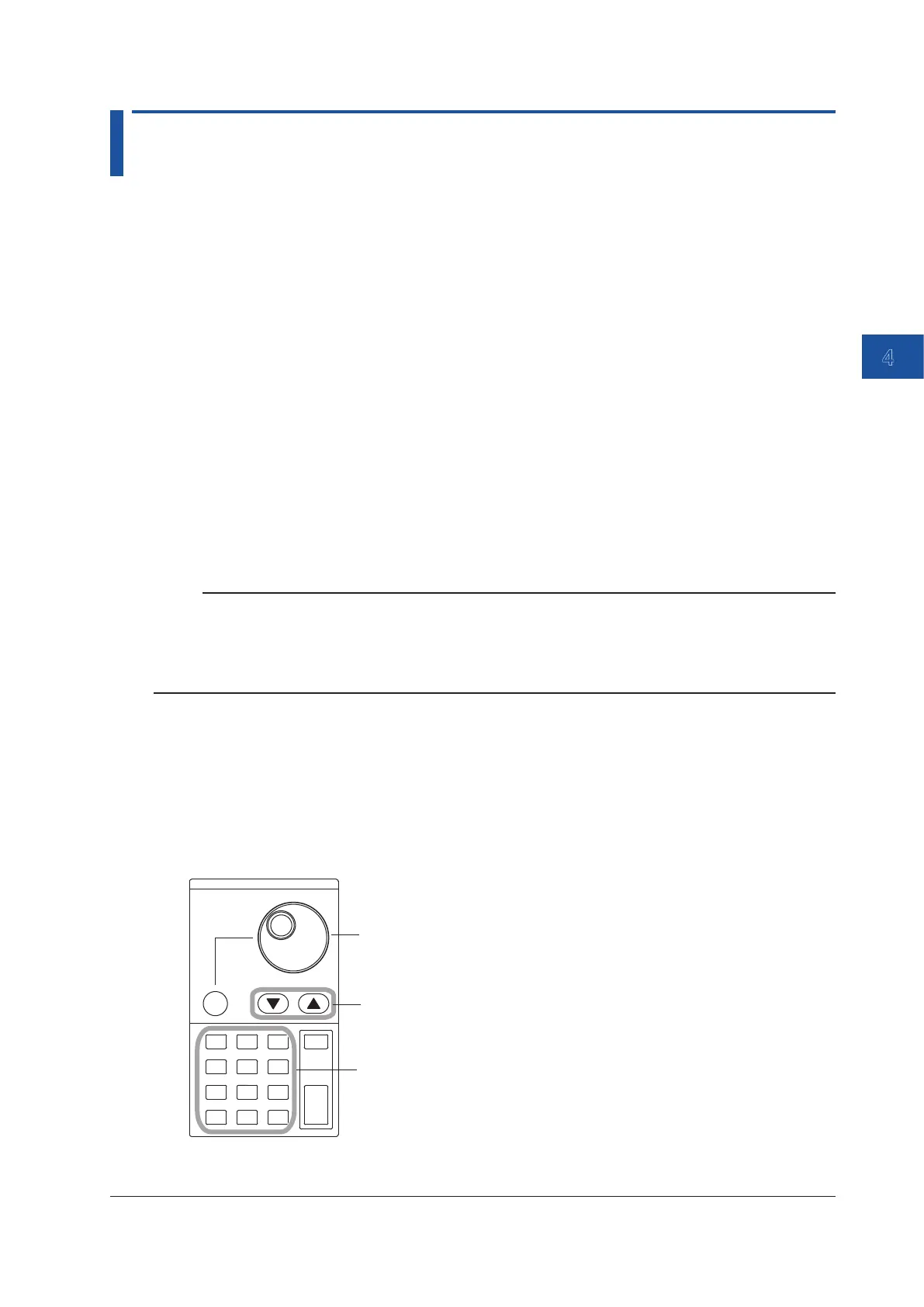4-11
IM AQ6375E-02EN
Common Operations
4
4.4 Entering Numerical Values and Strings
Entering Numerical Values
You can use the numeric keypad, rotary knob, or arrow keys in the DATA ENTRY section.
1.
Tap the function menu of a parameter. The currently set value is shown in the parameter input
window.
Direct Entry Using the Numeric Keypad
2.
Press a numeric keypad key. The numeric keypad input area appears, and the number of the
pressed key is displayed.
3.
After entering the value, press ENTER. The value in the numeric keypad input area appears in
the parameter input window, and is set internally.
If you make an error when inputting values with the numeric keypad:
4.
Press BACK SPACE key. The last (right-most) entered character in the numeric keypad input
area is removed, allowing entry of the correct character.
Note
• If the value entered with the numeric keypad is not in the allowed value range, the nearest allowed value
will be set.
• By holding the BACK SPACE key down, you can erase the entire entry in the numeric keypad input area
and make the numeric keypad input area disappear, returning to the condition preceding numeric keypad
input.
Entry Using the Rotary Knob and Arrow Keys
2.
Continuing on from step 1, turn the rotary knob, or press an arrow key. The currently set
value is changed.
3.
When you press the COARSE key the digit of the setting to be changed rises, or the numeric
value increase/decrease step increases. Press the COARSE key again to restore the previous
digit/step. When COARSE is selected, the COARSE key lights.
COARSE
7
8
9
4
5
6
1
2
3
0
.
-
BACK
SPASE
ENTER
Arrow keys
Rotary knob
