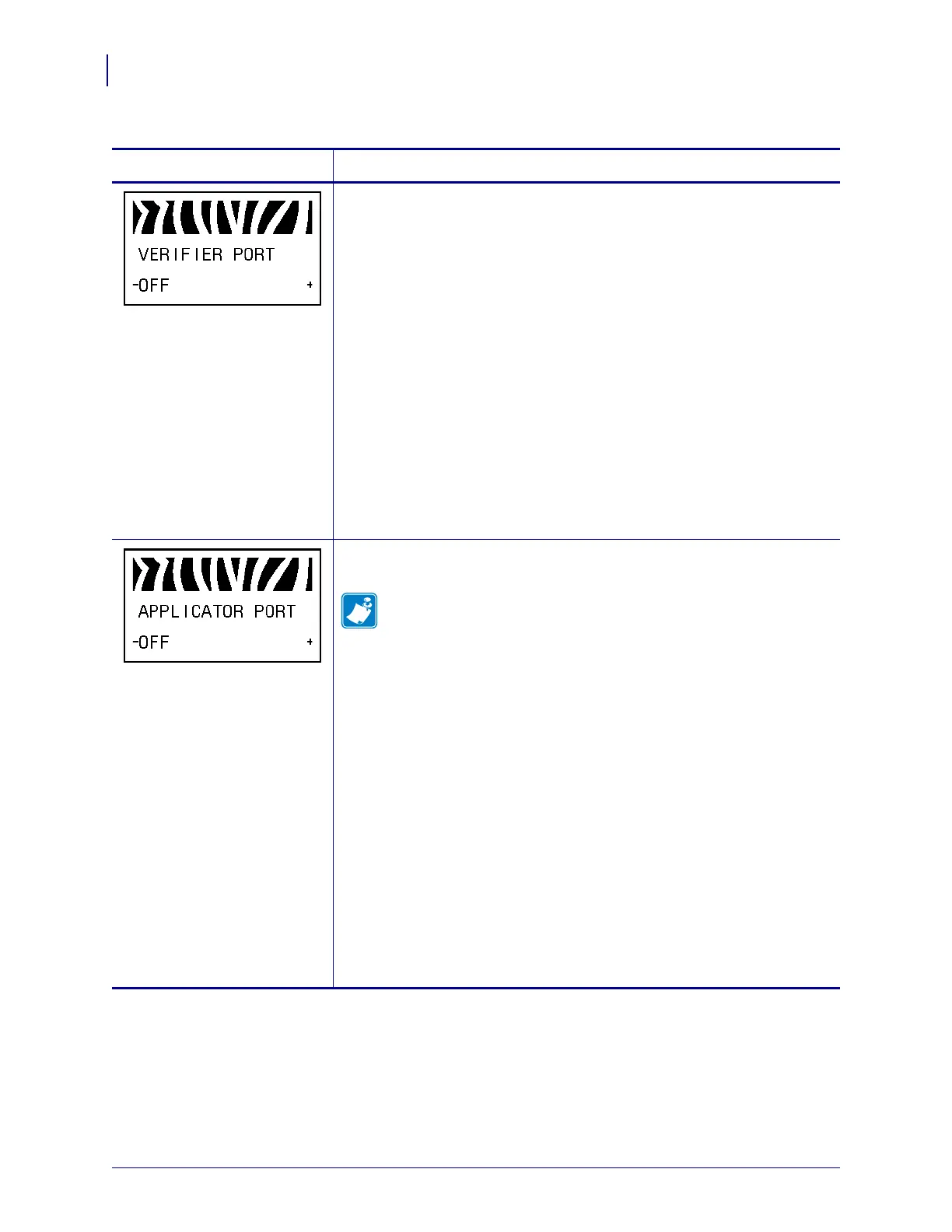Configuration
Standard Control Panel Parameters
108
P1009874-001 Xi4 User Guide 3/12/09
Set the Verifier Port
The auxiliary port is used to determine how the printer reacts to an online
verifier. For more information on the operation of the optional verifier,
refer to the documentation provided with that option.
Default: OFF
Selections: OFF, VER-RPRNT ERR, VER-THRUPUT
• OFF: The verifier port is off.
• VER-RPRNT ERR: Label reprinted if verifier detects an error. If a
bar code is near the upper edge of the label, the label is fed out far
enough to be verified and then backfed to allow the next label to be
printed and verified.
• VER-THRUPUT: Allows greatest throughput but may not indicate a
verification error immediately upon detection. May print from one to
three labels before an error is recognized and printing stops.
To change the value shown:
1. Press PLUS (+) or MINUS (-) to scroll through the options.
Set Applicator Port Mode
Determines the action of the applicator port.
Note • Set this value as suggested by the applicator manufacturer.
Default: OFF
Selections: OFF, MODE 1, MODE 2, MODE 3, MODE 4
• OFF: The applicator port is off.
• MODE 1: Asserts the ~END_PRINT signal low while the printer is
moving the label forward.
• MODE 2: Asserts the ~END_PRINT signal high while the printer is
moving the label forward.
• MODE 3: Asserts the ~END_PRINT signal low for 20 milliseconds
when a label has been completed and positioned. Not asserted during
continuous printing modes.
• MODE 4: Asserts the ~END_PRINT signal high for 20 milliseconds
when a label has been completed and positioned. Not asserted during
continuous printing modes.
To change the value shown:
1. Press PLUS (+) or MINUS (-) to scroll through the options.
Table 9 • Printer Parameters (Sheet 18 of 22)
Language/Parameter
Action/Explanation
