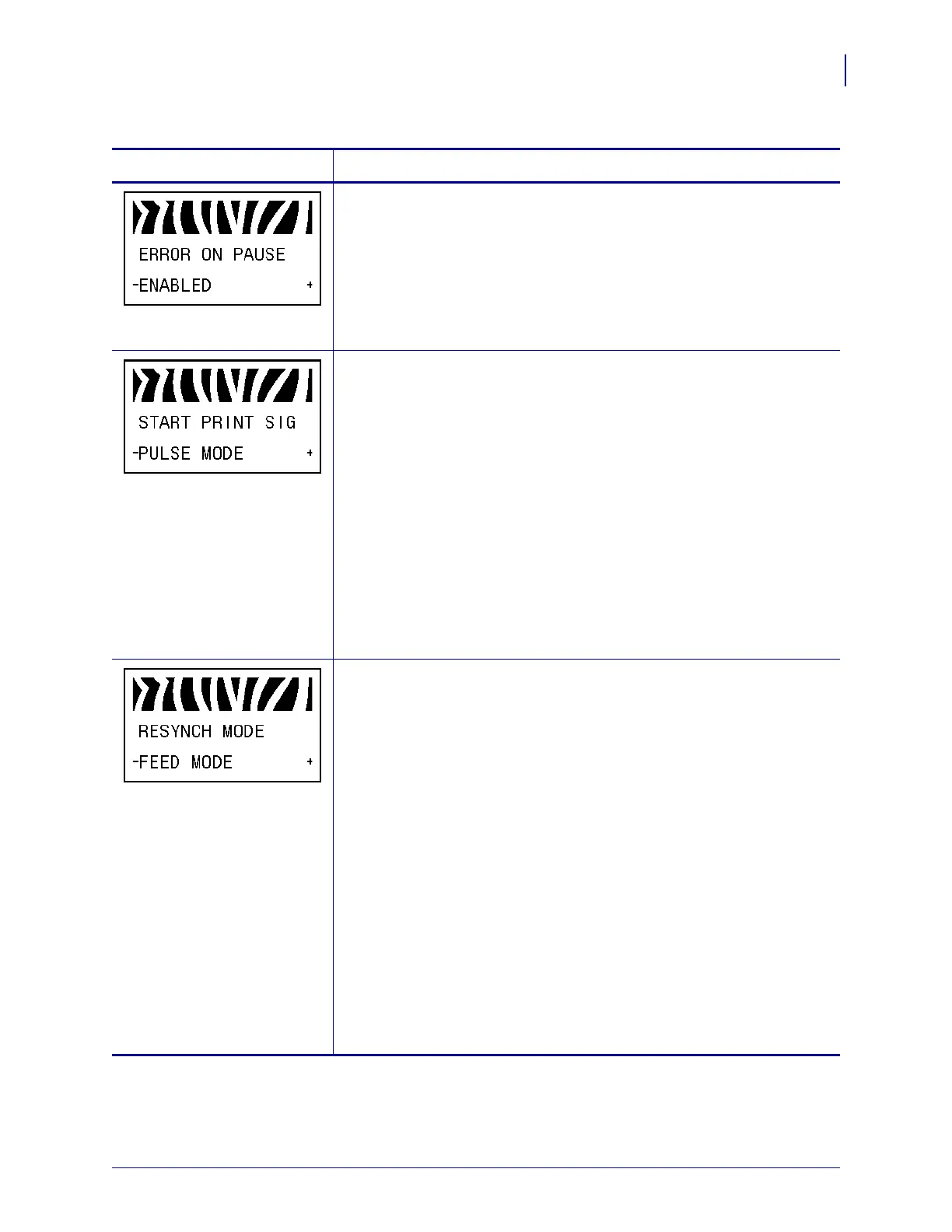109
Configuration
Standard Control Panel Parameters
3/12/09 Xi4 User Guide P1009874-001
Set Applicator Error Signal When Printer Pauses
When this option is enabled and the printer is paused, the printer sets the
applicator error state.
Default: ENABLED
Selections: ENABLED, DISABLED
To change the value shown:
1. Press PLUS (+) or MINUS (-) to toggle between the options.
Select Start Print Signal
This parameter determines how the printer reacts to the Start Print Signal
input on pin 3 of the applicator interface connector at the rear of the printer.
Caution • Start Print Signal is set by the applicator manufacturer and
should not be changed unless the factory defaults have been reloaded.
Please make a note of it. While other choices are valid, the printer must
be returned to its designated setting for it to work properly.
Default: PULSE MODE
Selections: PULSE MODE, LEVEL MODE
• PULSE MODE—Labels print when the signal transitions from
HIGH to LOW.
• LEVEL MODE—Labels print as long as the signal is asserted LOW.
To change the value shown:
1. Press PLUS (+) or MINUS (-) to toggle between the options.
Select Resynch Mode
This parameter determines how the printer reacts if the label
synchronization is lost and the label top is not where expected.
Default: FEED MODE
Selections: FEED MODE, ERROR MODE
• FEED MODE—If the label top is not where expected, the printer feeds
a blank label to find the label top position.
• ERROR MODE—If the label top is not where expected, the printer
stops, enters Pause mode, displays the message
Error Condition
Feed Label
, flashes the ERROR light, and asserts the Service
Required signal (pin 10 on the Applicator Interface Connector).
To resynch the media to the top of the label in Error mode, press
PAUSE to exit Pause mode. The ERROR light stops flashing, and the
Service Required signal is deactivated. The action of the printer is
determined by the
Head Close configuration selection (see Select
Head Close Option on page 106).
To change the value shown:
1. Press PLUS (+) or MINUS (-) to toggle between the options.
Table 9 • Printer Parameters (Sheet 19 of 22)
Language/Parameter
Action/Explanation
