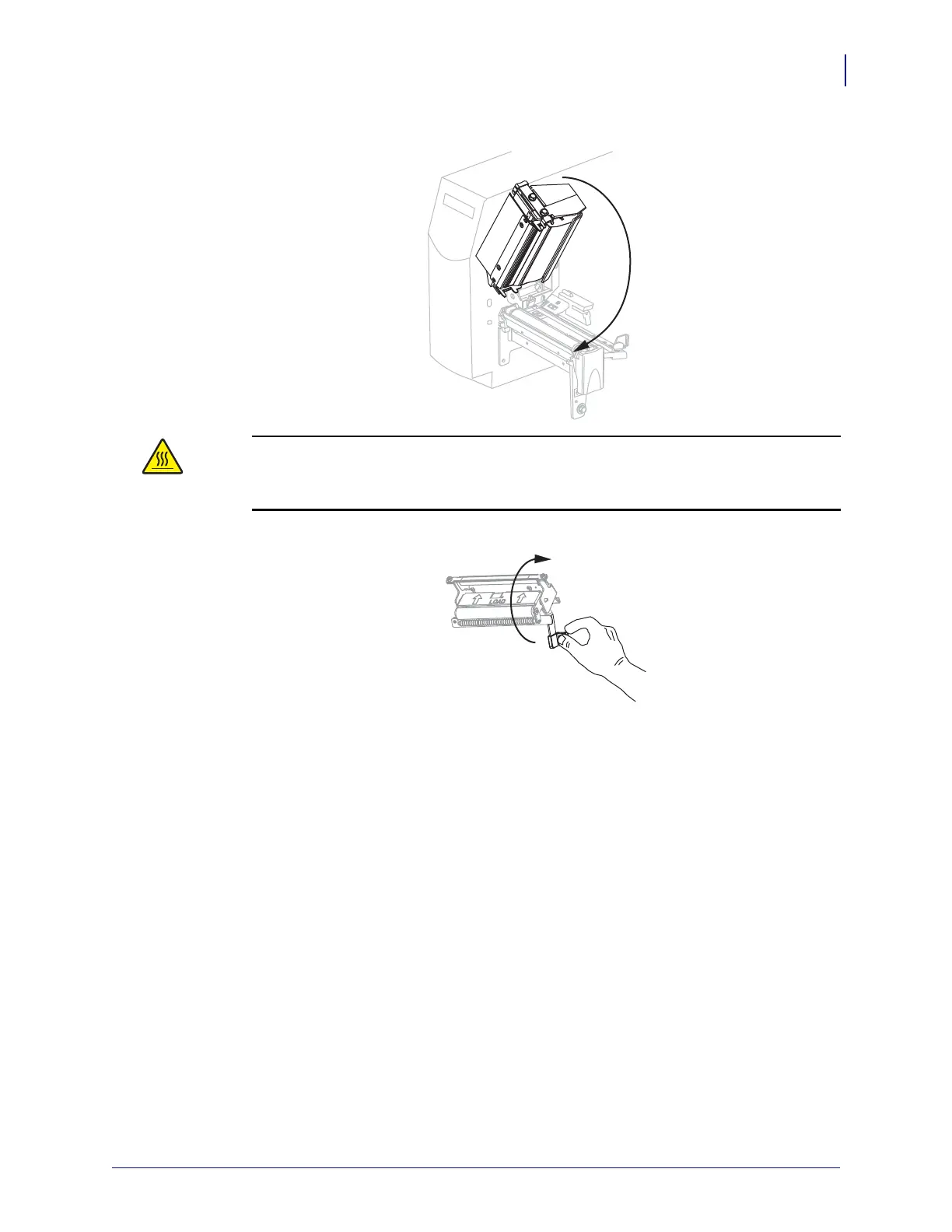49
Operations
Load Media in Peel-Off Mode
6/15/09 S4M User Guide 13290L-004 Rev. A
10. Close the printhead assembly.
11.
12.
Set the printer to Peel-Off mode. See Select the Label Removal Method on page 74 for
instructions.
13. If the printer is paused (the PAUSE light is blinking), press PAUSE to enable printing.
Peeling starts automatically.
Caution • Use the peel release lever and your right hand to close the peel assembly.
Do not use your left hand to assist in closing. The top edge of the peel roller/assembly
could pinch your fingers.
Close the peel assembly using the peel-off mechanism release lever.