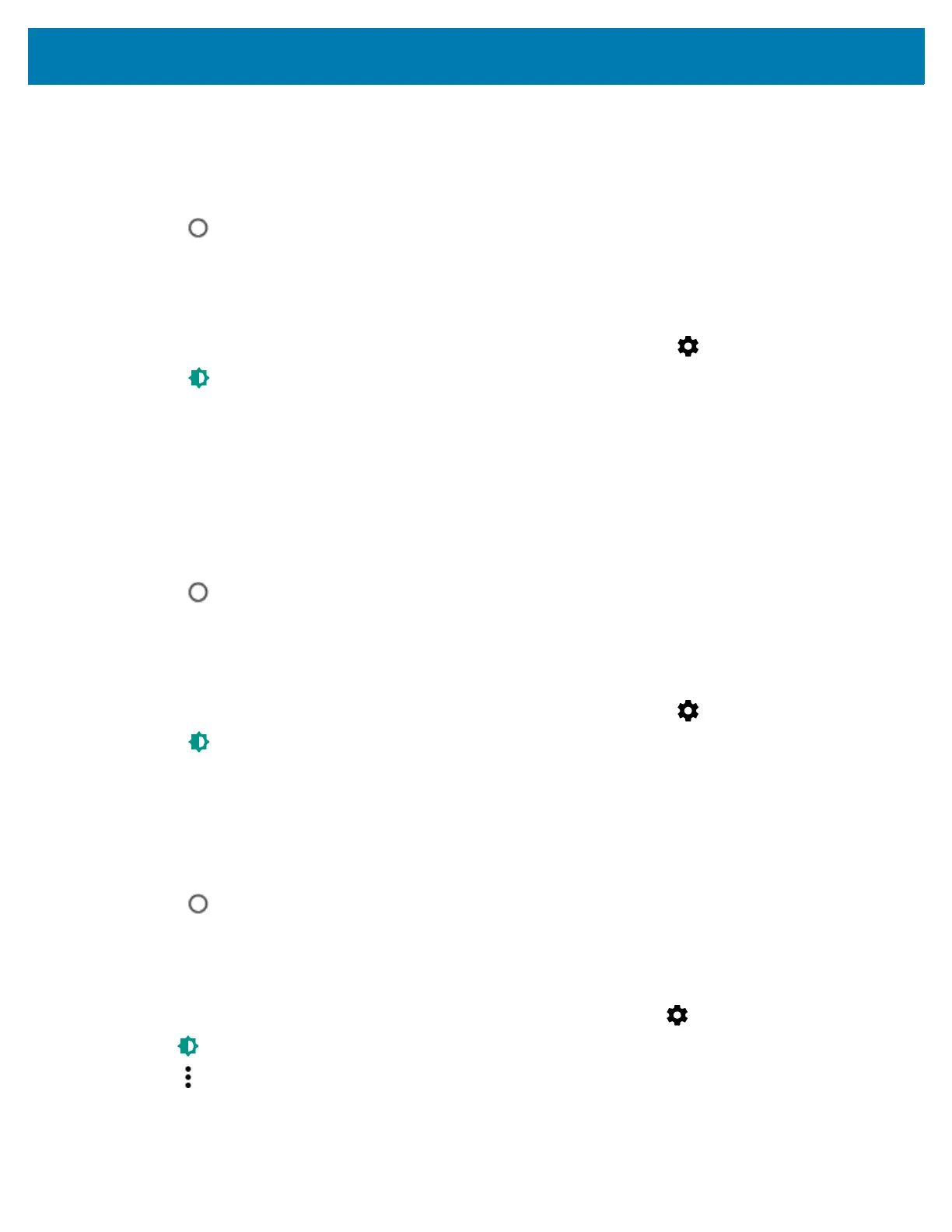Getting Started
25
• 2 minutes
• 5 minutes
• 10 minutes
• 30 minutes.
4. Touch .
Setting Key Light Timeout Setting
To set the key light sleep time:
1. Swipe down from the status bar to open the quick settings bar and then touch .
2. Touch Display > Key light timeout setting.
3. Select one of the sleep values.
• Always on
• 6 seconds (default)
• 10 seconds
• 15 seconds
• 30 seconds
• 1 minute.
4. Touch .
Setting Font Size
To set the size of the font is system applications:
1. Swipe down from the status bar to open the quick settings bar and then touch .
2. Touch Display > Font size.
3. Select one of the font size values.
• Small
• Default (default)
• Large
• Largest.
4. Touch .
Cast
Use Cast to mirror the WT6000 screen on a Miracast enabled wireless display.
1. Swipe down from the status bar to open the quick settings bar and then touch .
2. Touch Display > Cast.
4. Touch > Enable wireless display. The WT6000 searches for nearby Miracast devices and lists them.
5. Touch a device to begin casting.