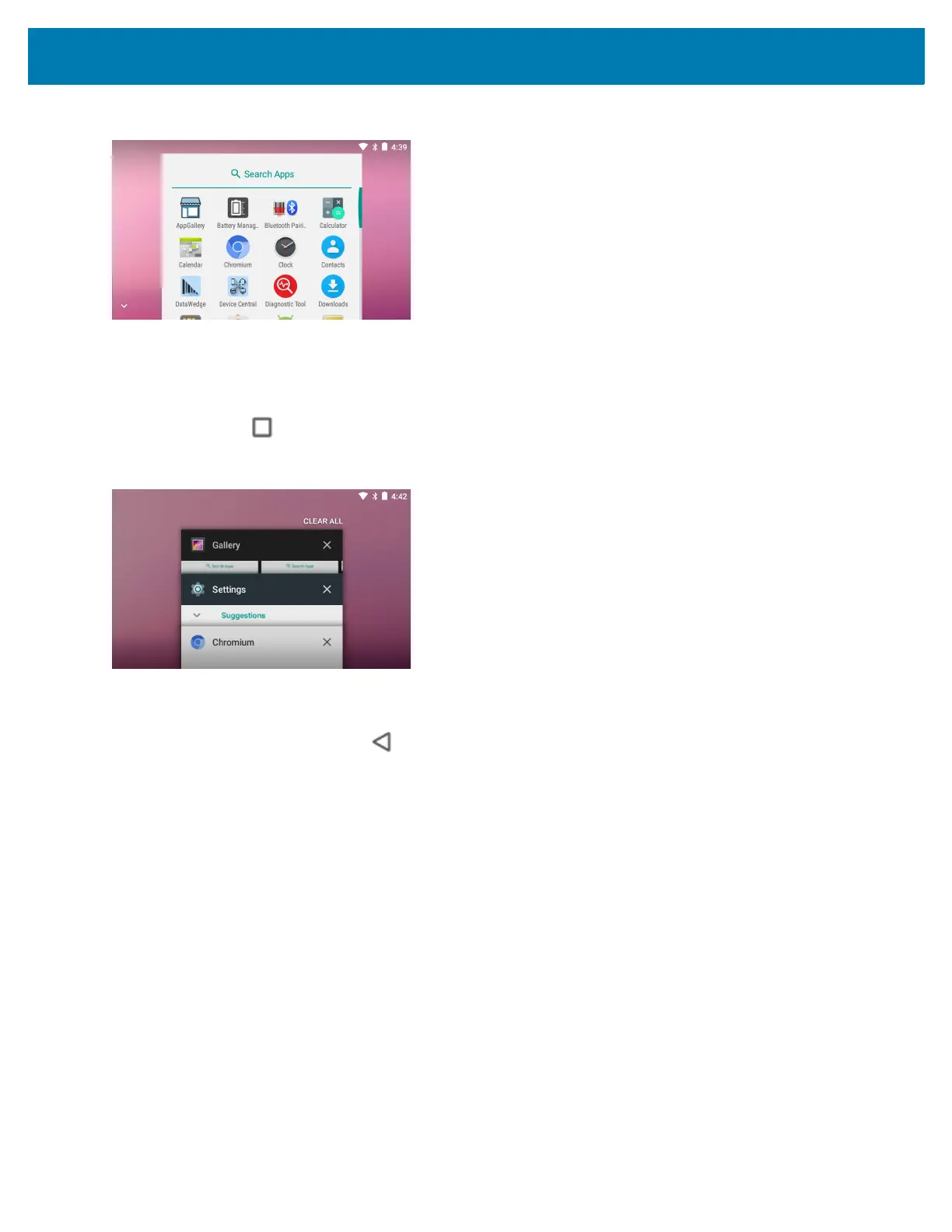Using the WT6000
44
Figure 31 APPS Window
2. Slide the APPS window up or down to view more application icons. Touch an icon to open the application. See
Application Shortcuts and Widgets on page 33 for information on creating a shortcut on the Home screen.
Switching Between Recent Applications
1. Touch and hold . A window appears on the screen with icons of recently used applications.
Figure 32 Recently Used Applications
2. Slide the window up and down to view all recently used applications.
3. Swipe left or right to remove application from the list and force close the application.
4. Touch an icon to open it or touch to return to the current screen.
Un-Locking the Screen
Use the Lock screen to protect access to data on the WT6000. Some email account require locking the screen.
Refer to the WT6000 Integrator Guide for information on setting up the locking feature. The Locking feature
functions differently in Single User mode or Multiple User mode.
When locked, a pattern, PIN or password is required to unlock the device. Press the Power button to lock the
screen. The device also locks after a pre-defined time-out.
Press and release the Power button to wake the device. The Lock screen displays. Swipe the screen up to unlock.
If the Pattern screen unlock feature is enabled, the Pattern screen appears instead of the Lock screen. If the PIN or
Password screen unlock feature is enabled, enter the PIN or password after unlocking the screen.