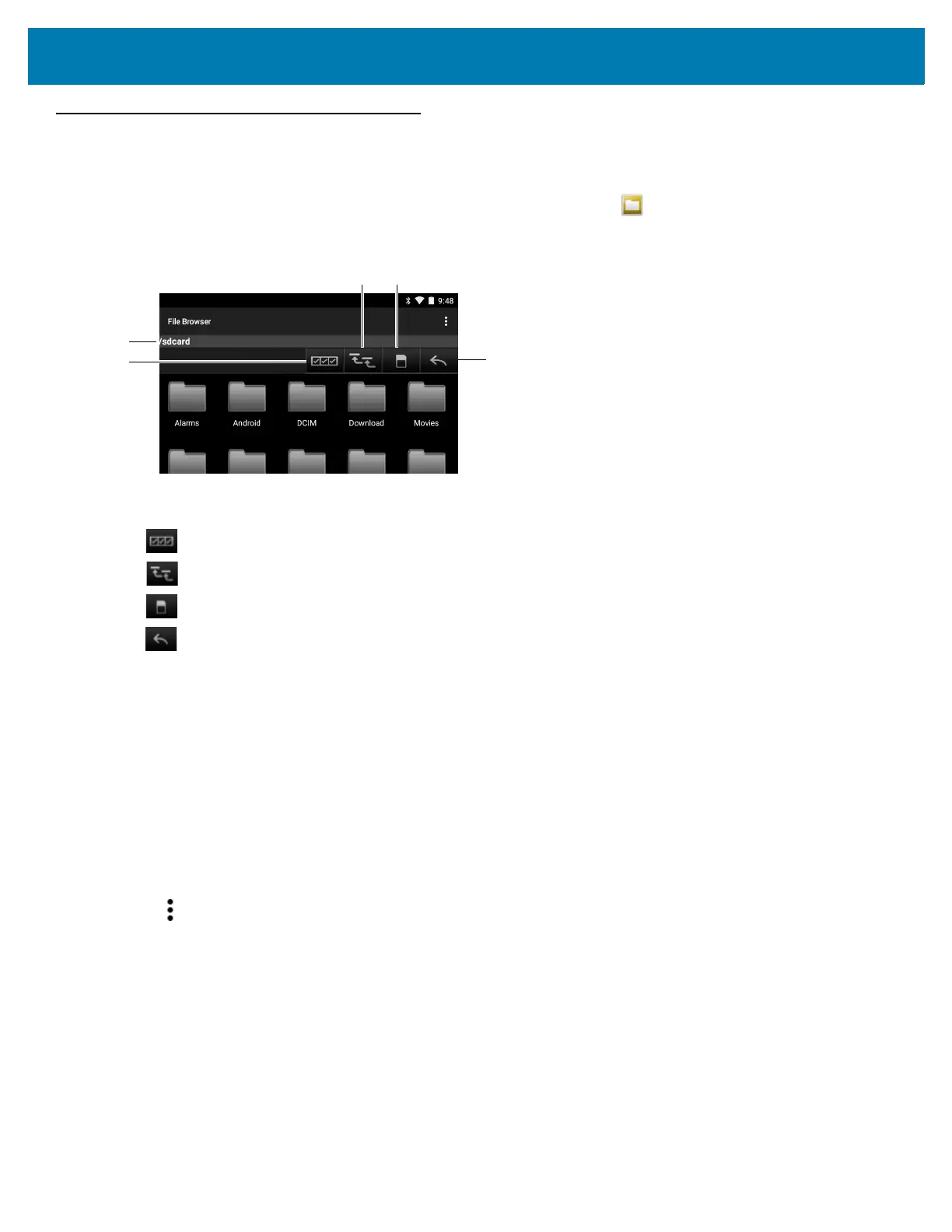Applications
73
File Browser
Use the File Browser application to view and manage files on the device.
To open File Browser, swipe up from the bottom of the screen and touch .
Figure 60 File Browser Screen
The address bar (1) indicates the current folder path. Touch the current folder path to manually enter a path and
folder name.
Use (2) to select multiple files/folder.
Use (3) to view the internal storage root folder.
Use (4) to view the Internal Storage root folder.
Use (5) to view the previous folder or to exit the application.
Touch and hold an item to perform an operation on that item. Select one of the options from the File Operations
menu:
• Information - View detailed information about the file or folder.
• Move - Move the file or folder to a new location.
• Copy - Copy the select file.
• Delete - Delete the selected file.
• Rename - Rename the select file.
• Open as - Open the selected file as a specific file type.
• Share - Share the file with other devices.
Touch to open menu options:
• New Folder to create a new folder in the current folder.
• Search to search for a file or folder.
• Sort to sort the list by name, by type, by size or by date.
• Refresh to re-display the contents of the current folder.
• List View to change the folder view from tile to list format.
• Change Size to change the size of the icons: Large, Normal or Small.
• About File Browser to view the application version information.