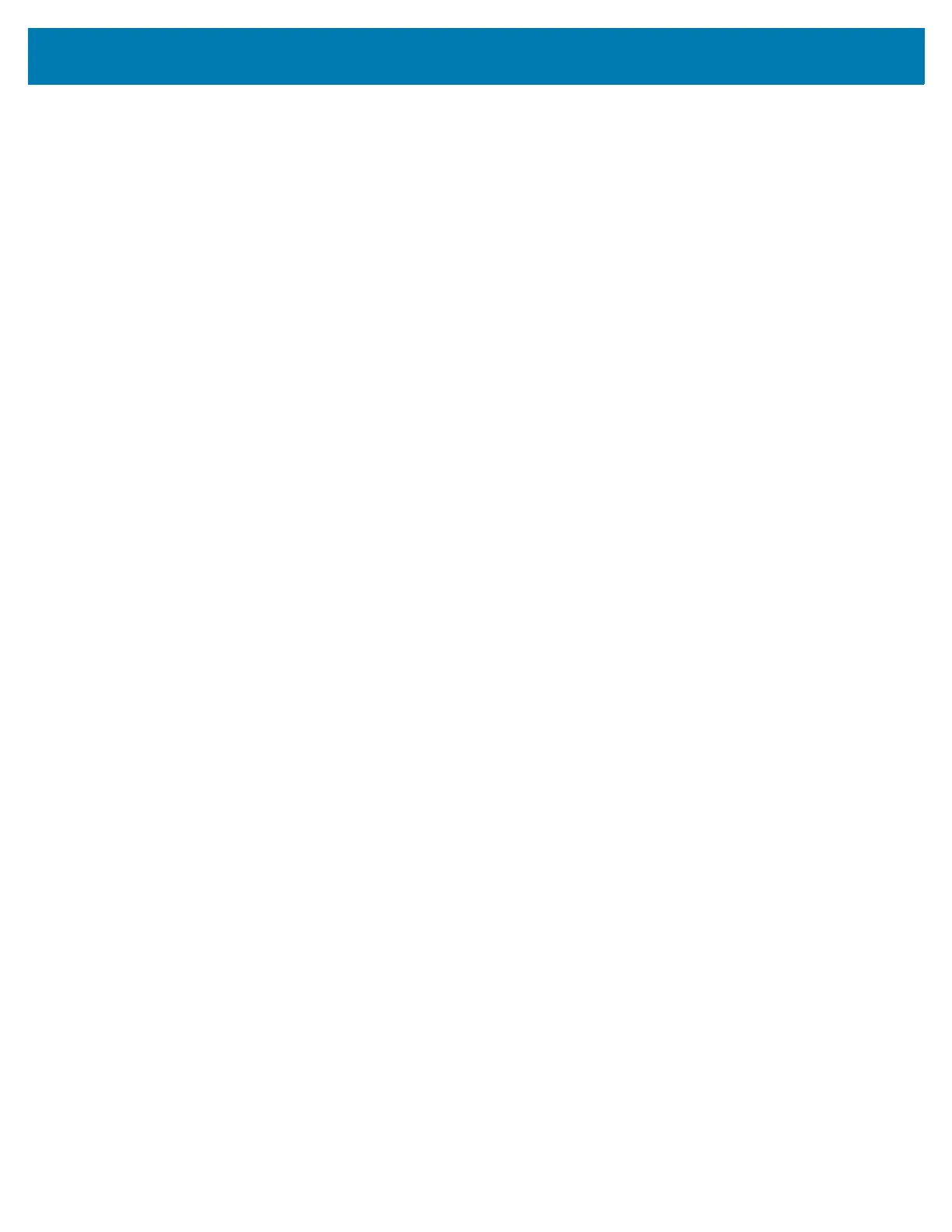Getting Started
27
• Priority only allows - Use to set priorities.
• Alarms - Disabled.
• Reminders and Events - Switch on or off.
• Messages - Choose from anyone, starred contacts, any contact, or none. To star contacts, use the
Contacts app.
• Calls - Choose from anyone, any contacts, starred contacts, or none. To star contacts, use the
Contacts app.
• Repeat callers - Choose whether to let the device ring if the same person calls again within 15
minutes.
• Automatic rules - To automatically silence the device during certain times, like at night or on weekends.
Touch a default rule Weekend or Weeknight. Or, to make your own rule, tap Add rule and then Time rule.
• Block visual disturbances
• Block when screen is on - option pertains to notifications you receive when you are actively using the
device. If you would like to disable the banner like notifications when Do not Disturb is enabled, turn
this option On. This will also prevent you from peeking at notifications.
• Block when screen is off - option pertains to notifications you receive when you are not using your
device i.e. the display is asleep. If you want to prevent the display from waking up when a new
notification is received, turn this option On. This will additionally disable the LED light alerts your phone
sends you when you have new notifications.
Phone ringtone - Touch to select a sound to play for incoming calls.
Default notification ringtone - Touch to select a sound to play for all system notifications.
Default alarm ringtone - Touch to select a sound to play for alarms.
Other sounds
• Dial pad tones - Play a sound when pressing keys on dial pad (default - disabled).
• Screen locking sounds - Play a sound when locking and unlocking the screen (default – enabled).
• Charging sounds - Play a sound when inserting and removing the device from a charger. (default –
enabled)
• Touch sounds - Play a sound when making screen selections (default – enabled).
• Vibrate on tap - Device vibrates when making screen selections (default – disabled).