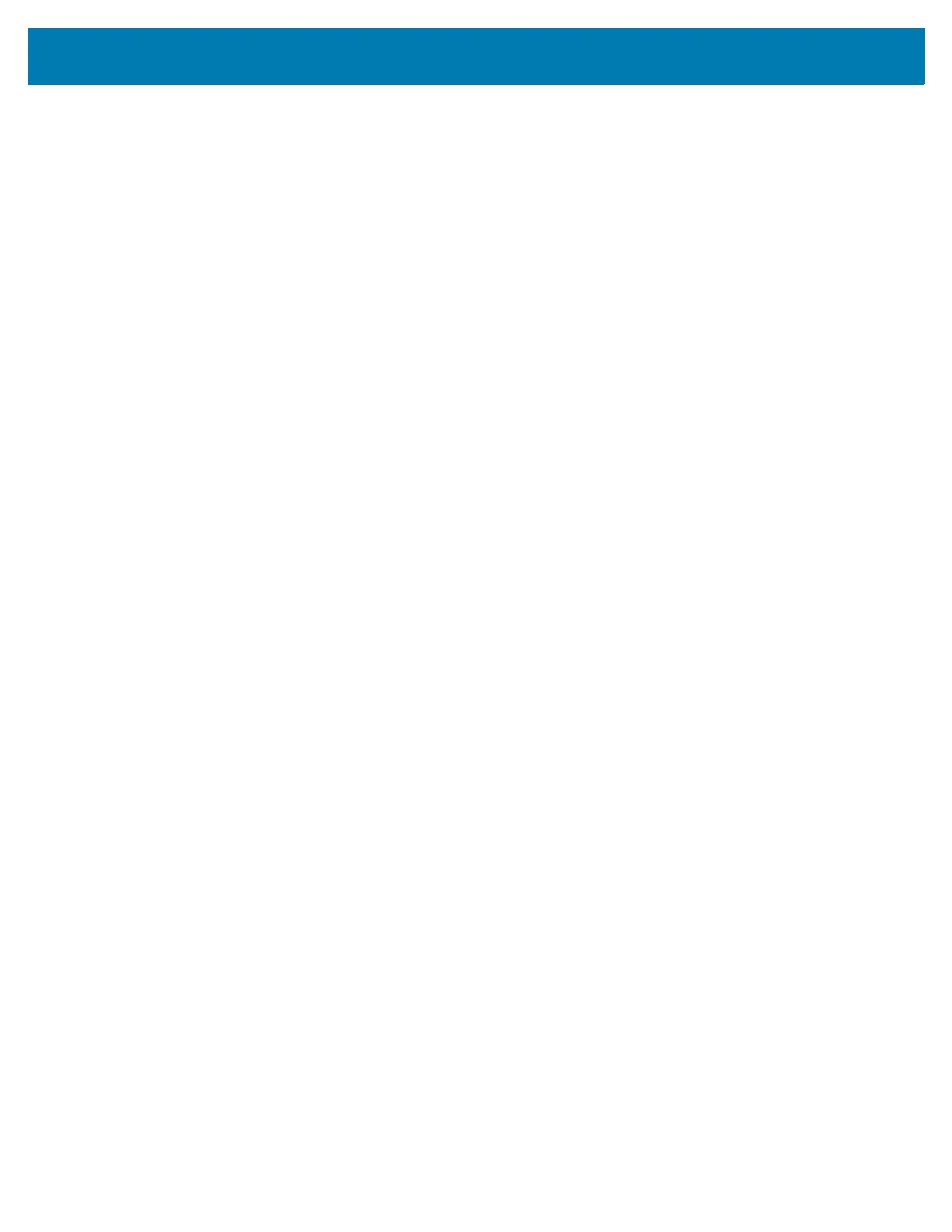Table of Contents
5
Automatically Block Sounds and Vibrations .................................................................................... 40
Silence Sounds During Certain Times ...................................................................................... 40
Silence Sounds During Events and Meetings ........................................................................... 41
Turn Sounds Back On ............................................................................................................... 41
Override Do Not Disturb for Specific Apps ................................................................................ 41
Applications ..................................................................................................................................... 41
Accessing Applications ....................................................................................................... 43
Switching Between Recent Applications ............................................................................. 44
Un-Locking the Screen .............................................................................................................. 44
Suspend Mode ................................................................................................................................ 46
Resetting the WT6000 .................................................................................................................... 46
Performing a Soft Reset ............................................................................................................ 46
Performing a Hard Reset .......................................................................................................... 46
Transferring Files with a Host Computer via USB .......................................................................... 47
Transferring Files using Media Transfer Protocol ..................................................................... 47
Transferring Files using Photo Transfer Protocol ...................................................................... 47
Disconnect from the Host Computer ......................................................................................... 48
Data Capture
Introduction ..................................................................................................................................... 49
Laser Scanning ............................................................................................................................... 49
Scanning Bar Codes ................................................................................................................. 49
Imaging ........................................................................................................................................... 49
Operational Modes .................................................................................................................... 50
Scanning Considerations ................................................................................................................ 50
Bar Code Capture with RS4000 ...................................................................................................... 50
Adaptive Scanning .............................................................................................................. 51
Bar Code Capture with RS5,000 Corded Imager ............................................................................ 51
Bar Code Capture with RS6000 Hands-Free Imager ..................................................................... 52
Bar Code Capture with RS507 Hands-Free Imager ....................................................................... 54
Pairing the RS507/RS6000 Hands-Free Imager ............................................................................. 55
Pairing Using Near Field Communication ................................................................................. 55
Pairing in HID Mode Using Near Field Communication ............................................................ 56
Pairing Using Simple Serial Interface ........................................................................................ 57
Pairing Using Bluetooth Human Interface Device ..................................................................... 58
Wireless
Wireless Local Area Networks ........................................................................................................ 60
Scan and Connect to a Wi-Fi Network ...................................................................................... 60
Remove a Wi-Fi Network .......................................................................................................... 61
Bluetooth ......................................................................................................................................... 62
Adaptive Frequency Hopping ....................................
................................................................ 62
Security ..................................................................................................................................... 62
Bluetooth Profiles ...................................................................................................................... 63
Bluetooth Power States ............................................................................................................. 63
Bluetooth Radio Power ............................................................................................................. 63
Enabling Bluetooth .............................................................................................................. 64
Disabling Bluetooth ............................................................................................................. 64
Discovering Bluetooth Device(s) ............................................................................................... 64