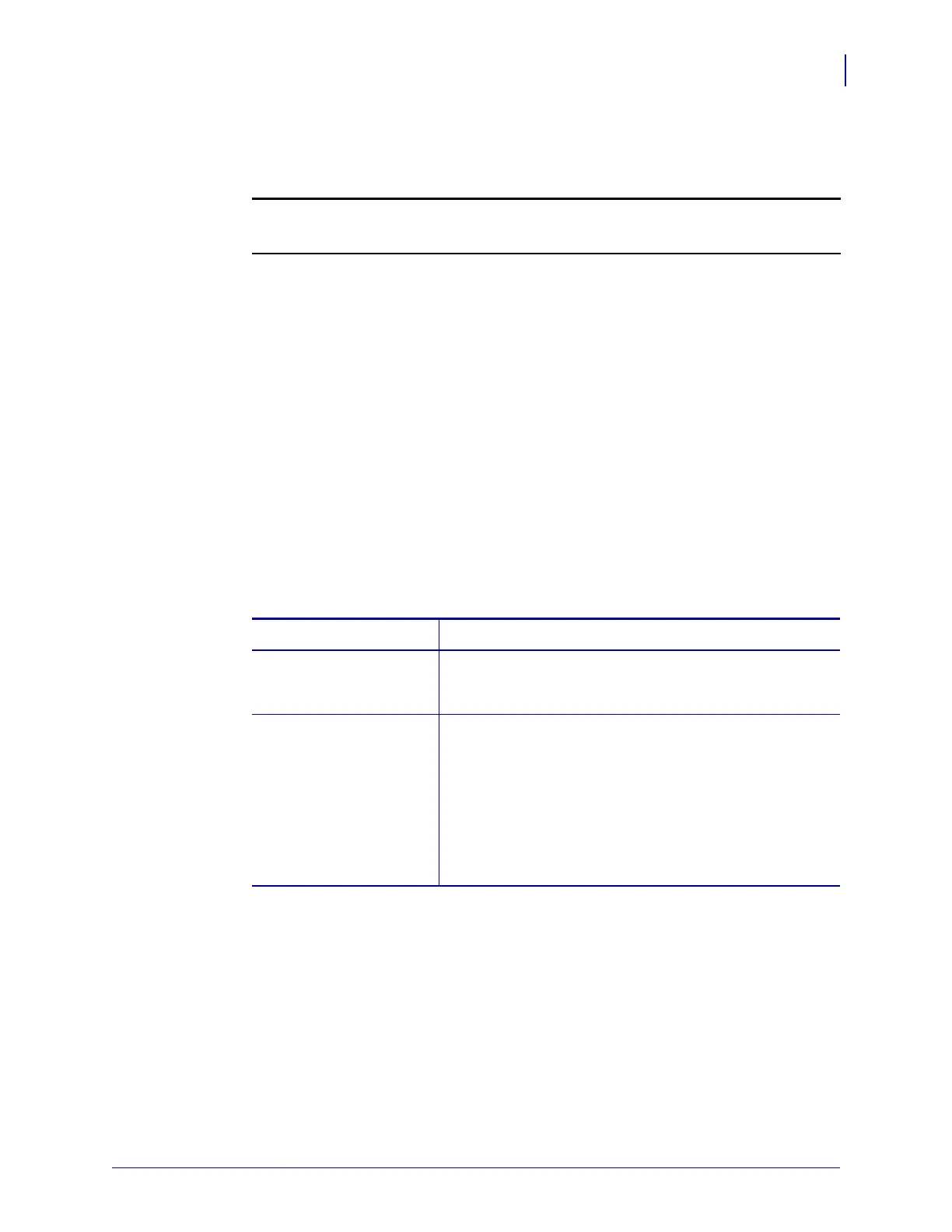17
Peel/Rewind Upgrade
Load the Media
7/30/07 ZM400/ZM600 Installation Instruction 79835L-001 B
Load the Media
Refer to Figure 16 (Rewind) or Figure 17 (Peel) while loading media.
1.
2.
Load media and pull about two feet of media through the front of the printer.
a. Slide the media supply guide to the outer edge of the media hanger.
b. Fold the media supply guide down.
c. Place the roll of media on the media supply hanger and push it on all the way.
d. Fold the media supply guide up.
e. Slide the media supply guide toward the outer edge of the media roll until it makes
light contact.
f. Press the printhead open lever and raise the printhead assembly.
g. Feed the media under the dancer, between the transmissive sensor, under the ribbon
sensor, and out the front of the printer.
h. Slide the media guide in until it is against the outer edge of the media.
3. Choose the method to continue loading the media.
4. Loosen the thumbscrew on the rewind media guide.
5. Slide the rewind media guide to the end of the spindle and rotate it to its horizontal
position.
6. Place an empty media core on the rewind spindle. Wrap the media (or liner, if using Peel
Mode) around the core and turn the spindle counterclockwise to wind up the excess
material.
7. Rotate the rewind media guide to its vertical position.
8. Slide it in against the media and tighten the thumbscrew to lock it in position.
Caution • When you are loading media or ribbon, remove all jewelry that could come
into contact with the printhead or other printer parts.
Reinstall the media and ribbon.
If you are loading for… Then…
Rewind See Figure 16. Pass the media down over the front of the
peel assembly, through the printer housing, and under the
media alignment spindle.
Peel/Rewind
a. See Figure 17. Open the peel assembly by rotating the
lever forward.
b. Remove labels, leaving approximately 24 in. (610 mm)
of liner.
c. Pass the liner over the peel bar, down behind the peel
assembly, through the printer housing, and under the
media alignment spindle.
d. Return the peel assembly to its operating position.
