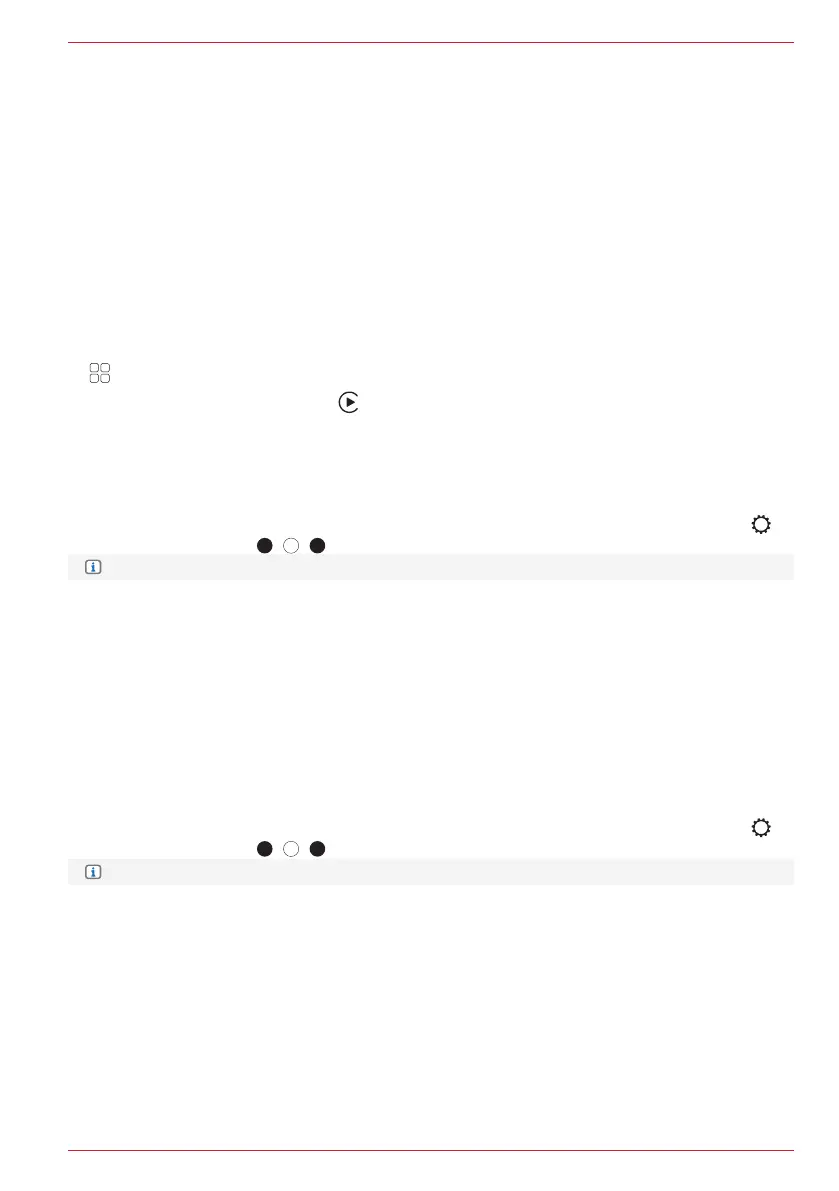41 Rev.A
Prerequisite:
• Before you couple your phone with your ZENEC system, ensure that Siri is enabled. If Siri is not
activated on the phone, select [Settings] ➔ [Siri & Search and one of the following options to
activate:
› ”Press side button for Siri” (on an iPhone with Face ID – newer models)
› “Press Home button for Siri” (on older iPhone models)
WIRED CONNECTION VIA USB
1. Connect a compatible iPhone to the USB-1 connection on the rear of your ZENEC device using an
Apple Lightning cable.
2. Unlock iPhone.
3. Apple CarPlay is coupled and the CarPlay Home screen is automatically displayed.
4. If the CarPlay home screen is not automatically displayed:
Call up the app overview list.
5. Tap on the CarPlay source symbol
in the app overview list of your ZENEC device to select the
CarPlay source.
WIRELESS CONNECTION VIA WLAN AND BLUETOOTH
Option 1 – Recommended:
1. Ensure that the mode for wireless coupling via Bluetooth is activated on your ZENEC device
[Setting] ➔ [Various] ➔ [Call up second page] ➔ Bluetooth “ON”.
INFO: Bluetooth “On” is preset in the factory.
2. Activate the mode for wireless coupling via Bluetooth and WLAN on your iPhone.
3. Select your ZENEC on the iPhone [Settings] ➔ [General] ➔ [CarPlay] ➔ “ZENEC_A11T” (available
cars).
4. An ID control number is automatically displayed in a pop-up.
5. Compare the ID control number displayed on the ZENEC system with the number on the display of
the iPhone. Then confirm the respective pop-up with the ID control number on the iPhone and on
the ZENEC device.
6. Apple CarPlay is coupled and the CarPlay Home screen is automatically displayed.
Option 2:
1. Ensure that the mode for wireless coupling via Bluetooth is activated on your ZENEC device
[Setting] ➔ [Various] ➔ [Call up second page] ➔ Bluetooth “ON”.
INFO: Bluetooth “On” is preset in the factory.
2. Activate the mode for wireless coupling via Bluetooth and WLAN on your iPhone.
3. On the main field (Smartphone illustration) of the Widget, tap on Bluetooth “Telephone
connection”.
4. Tap on “Add new” to start the Bluetooth device search on your ZENEC system. The Bluetooth
name of your iPhone appears in a small search list of the ZENEC.
5. Select the required iPhone (Bluetooth name of phone) from the list and tap to “Connect new
telephone”.
6. An ID control number is automatically displayed in a pop-up.
