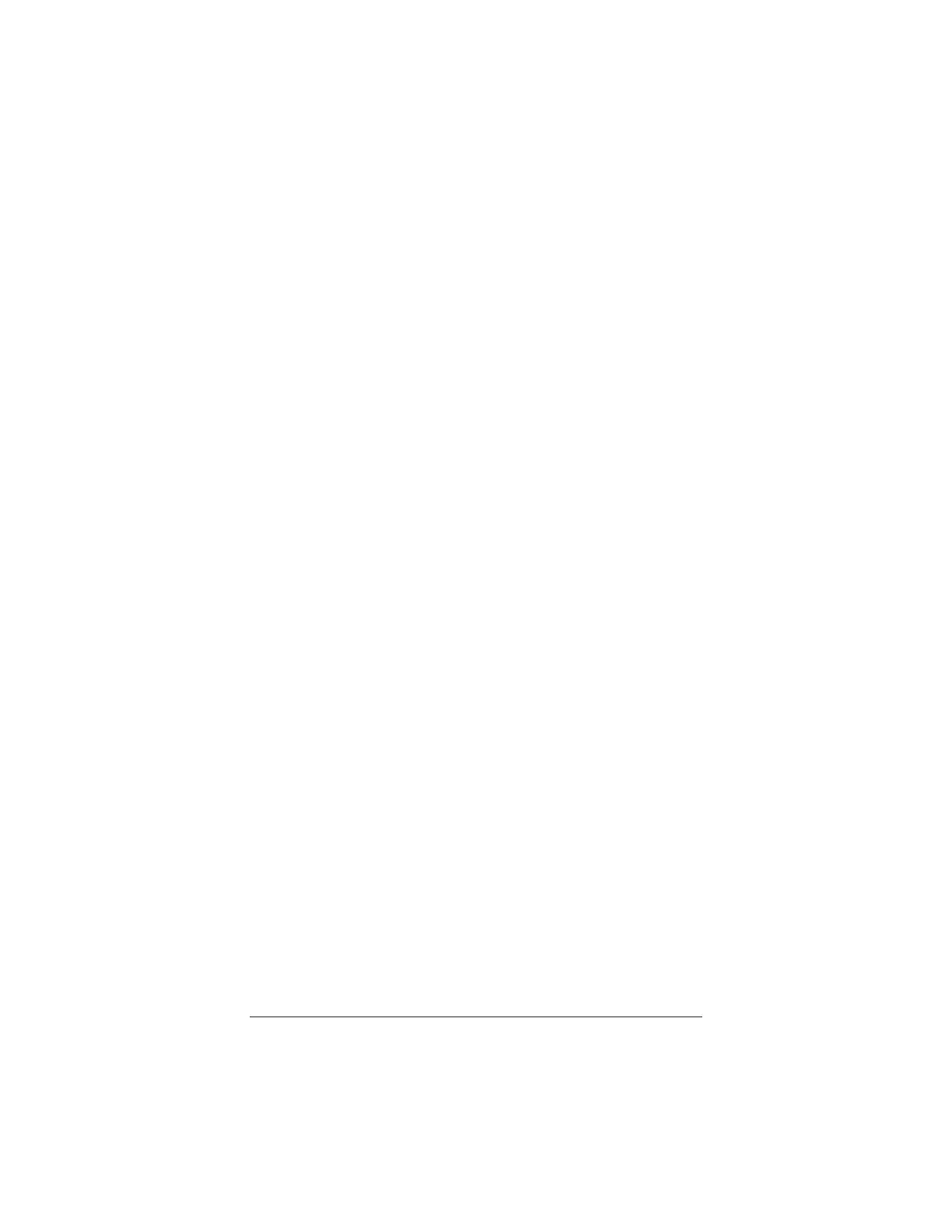Wireless-G PCI Card8
Make sure that the bracket is lined up properly, then
screw it into the computer chassis.
e
Remove the black plastic cap from the antenna
connector on the PCI card’s bracket, screw in the
antenna, and bend it up.
f
Replace the computer cover.
7
77
7
Plug in the computer’s power cable and turn the computer
on. Windows will find your new hardware.
You may see a
Found New Hardware
box indicating the
progression of the installation. Typically no user action is
necessary. If you are using Windows XP, you may be
required to click
Next
.
Depending on your operating system, you may also see a
Hardware Installation
box or a
Digital Signature Not
Found
box. You can safely ignore these messages and click
Yes
or
Continue Anyway
. If prompted, click
Finish
and/or
Yes
to restart your computer to finish setting up your new
hardware.
8
88
8
To verify that the PCI Card is installed correctly, on your
Desktop, double-click the
Zoom Wireless-G PCI Card
icon
that was placed on the Desktop as part of the software
installation. If the
Configuration
window opens, your PCI
Card software has been successfully installed.
If the LED on the PCI Card hardware bracket is flashing, you
can tell that the card is searching for a wireless network.
Congratulations!
You’re ready for the next step. Continue with
Getting Connected
on the next page.