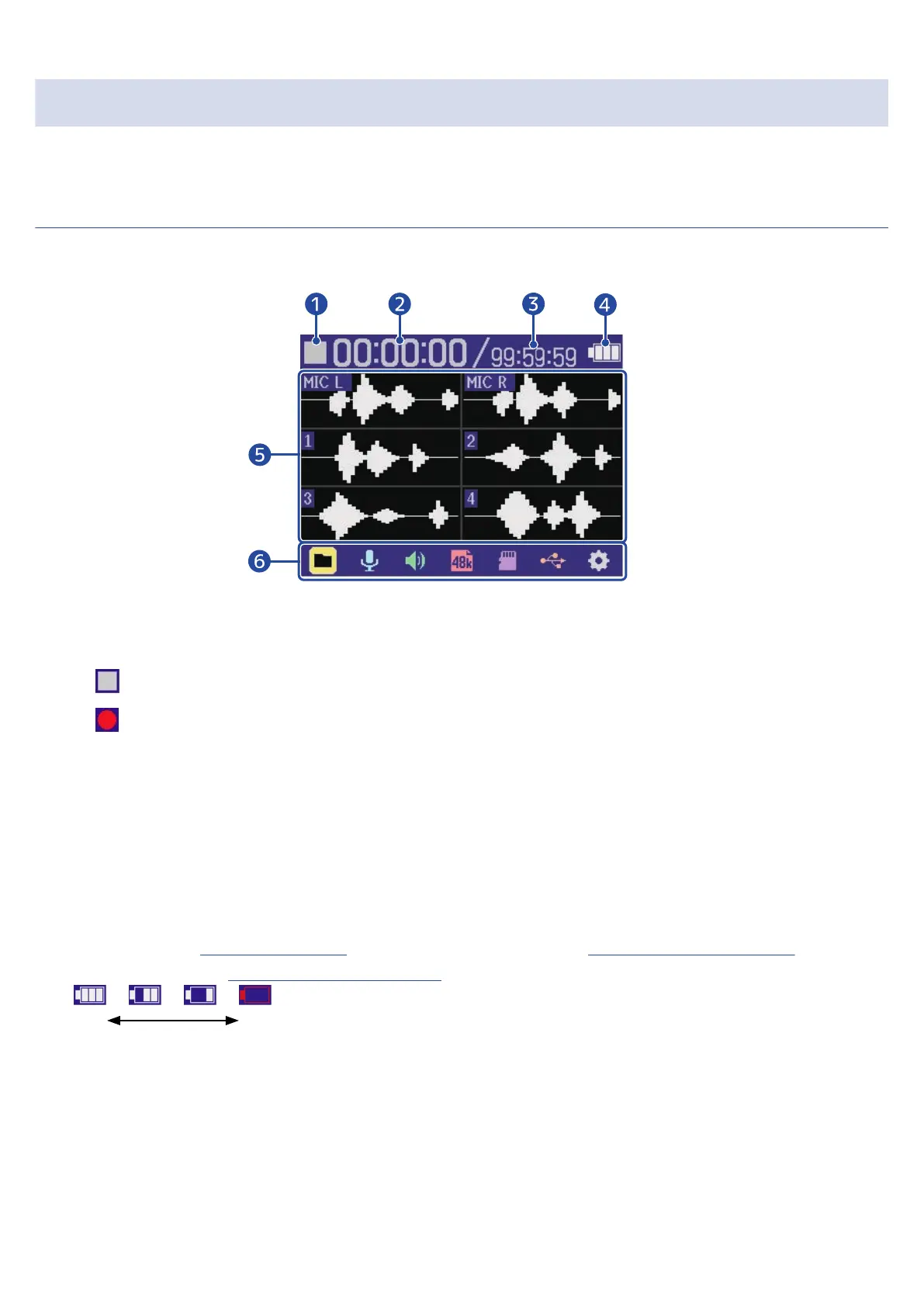Overview of screens that appear
In this section, we explain the screens shown on the display of the H6essential.
Home Screen
This screen appears on the display when the H6essential power is turned on. This shows conditions of the
H6essential, including recording status and input signal waveforms.
❶
Status icon
The recording status is shown by an icon.
• Stopped
• Recording
❷
Elapsed recording time
This shows the current elapsed recording time.
❸
Recordable time
This is the current available recording time.
❹
Remaining battery charge
This is shown when operating on batteries. When the remaining battery charge becomes low, replace
the batteries (→ Installing batteries) or connect an AC adapter (→ Connecting an AC adapter) or
portable battery (→ Using other power sources).
❺
Waveform display (mic capsule, inputs 1–4)
This shows the waveforms of signals input into the H6essential. Waveforms that are currently being
recorded are shown in red.
The input types are shown at the left end of each waveform.
• MIC L: Mic capsule left channel
• MIC R: Mic capsule right channel
16
