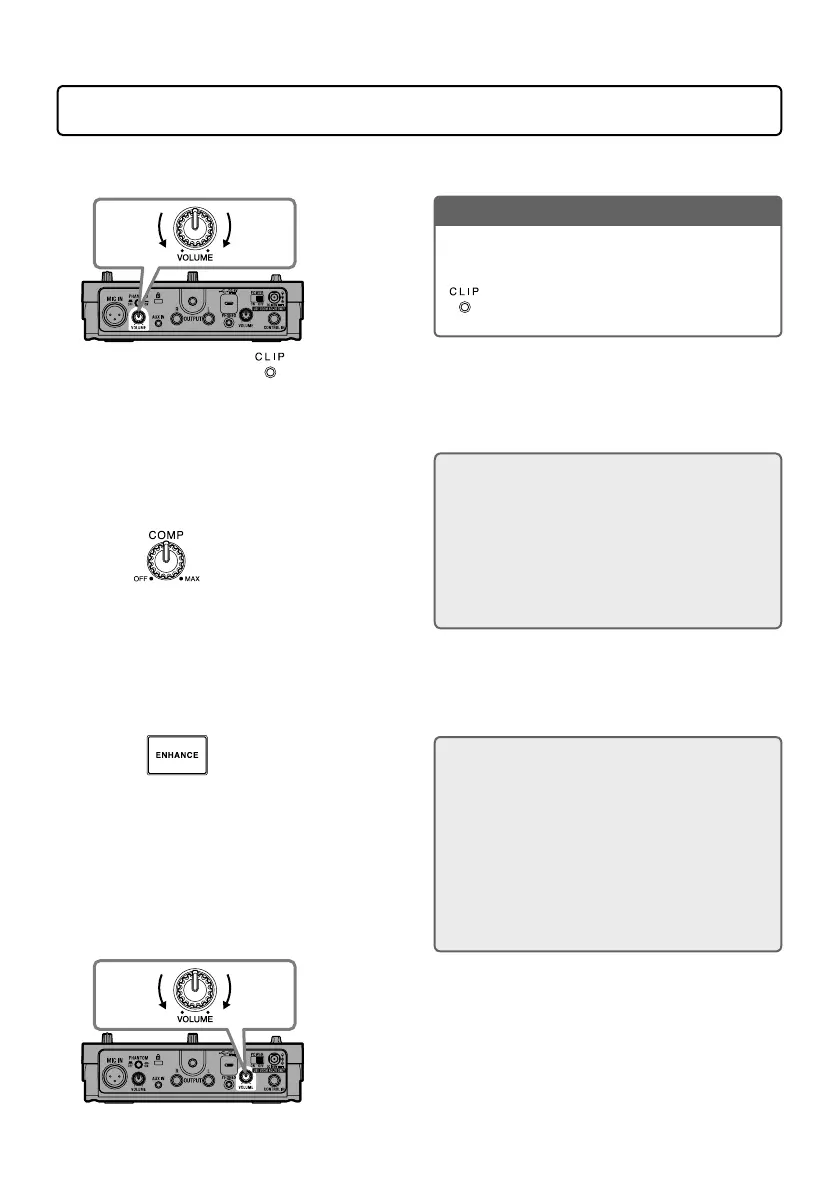9
Adjusting the volume and tone
■
Adjusting the mic input volume
Raise
Lower
While singing, adjust it so lights green.
NOTE
Adjust the mic input volume to a level that
enables the effect to function properly.
Lit red: Volume too high
Lit green: Volume just right
Unlit: Volume too low
■
Reducing volume variation (compressor function)
Input sounds over a certain level can be
compressed to lower their volume and even out
the overall volume.
1.
Turn .
Turn it right to increase the effect. Turn it
completely left to turn the compressor function
off.
Compressor function use
If a single song contains both shouting or other
loud singing and quiet whisper-like singing, for
example, matching the level to the loud singing
will cause the quiet singing to become inaudi-
ble. Compressing the volume of loud singing to
reduce overall volume differences makes quiet
singing easier to hear.
■
Bringing out vocal character (enhance function)
1.
Press so that it lights.
This turns the enhance function on.
■
Adjusting headphone volume
Raise
Lower
The enhance function has two effects
• Clarifying the voice: By emphasizing high
frequencies, this can make singing clearer, so
that it is not lost in the sound of a band.
• Suppressing “s” and other sibilant sounds:
These are “s” sounds and other sounds
produced through gaps in the teeth when
singing. Suppressing sibilant sounds that
become distracting when the mic volume is
turned up can make voices sound pleasanter.
