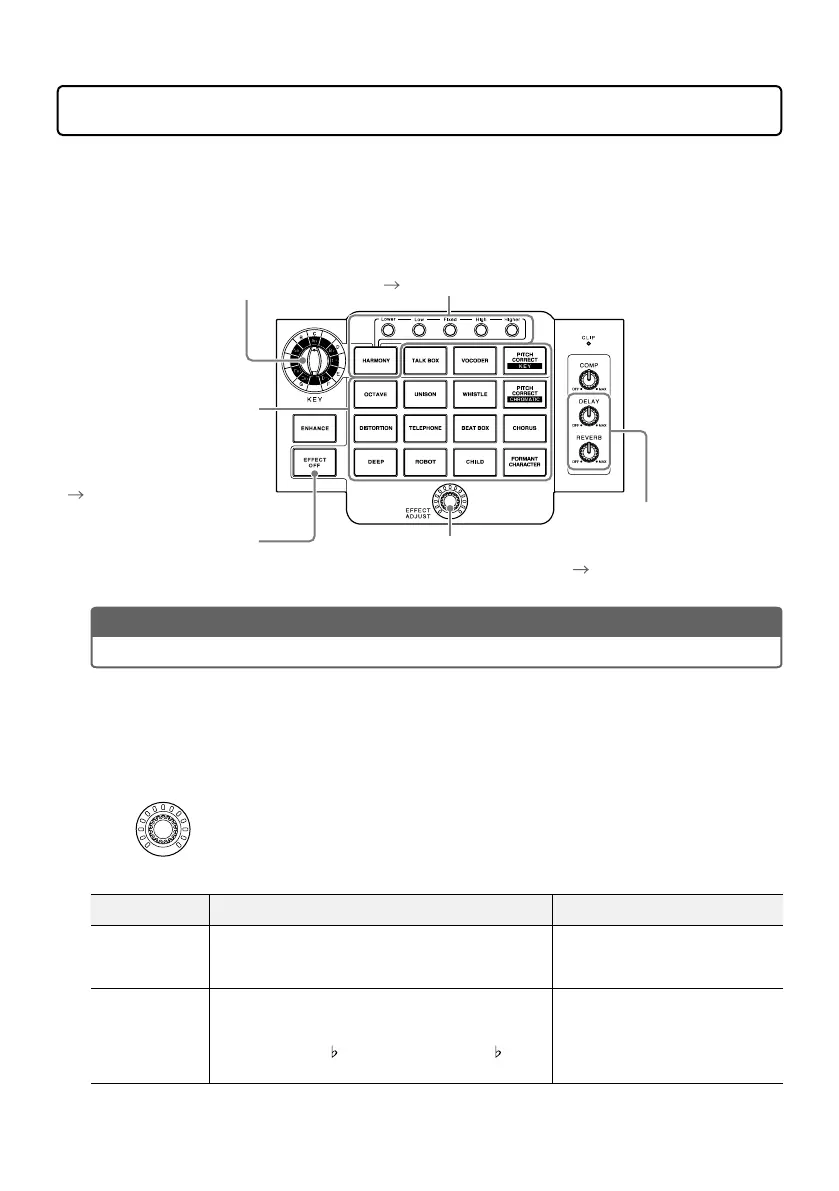10
Using effects
The voice can be altered with pitch correction, pitch shifting or a vocoder effect, for example.
Harmony can also be generated automatically according to the key setting. Furthermore, the
altered voice and harmony can be further affected by delay and reverb, for example.
Use these to generate harmonies automatically according to
the key setting.
“Setting the HARMONY key and pitches” on page 12
Use these to add delay and
reverb to vocal sounds after the
selectable effect.
“Adding delay and reverb”
on page 12
Adjust the effect amount.
These can alter the sound of
the voice. For example, they
can correct pitch according to
the key or make the voice
sound childlike, vocoded or
distorted.
“Altering vocals” on page
10
Select the key used for harmony
and pitch correction.
This turns the effect off.
NOTE
After effects are adjusted, their states are saved individually.
■
Altering vocals
1.
Press an effect selection button.
The pressed button lights and its effect is selected.
2.
Turn .
This adjusts the effect.
Button Explanation Adjustment
HARMONY**
This generates harmony automatically according
to the set key.* Set the harmony intervals
generated using the harmony style buttons.
Balances original and harmony
sounds
TALK BOX**
This creates a talk box sound effect. This corrects
the pitch to the set key.*
TALK BOX pitch correction follows a blue note
scale and adds a
3 to major scales and a 5 to
natural minor scales.
Pitch correction amount
