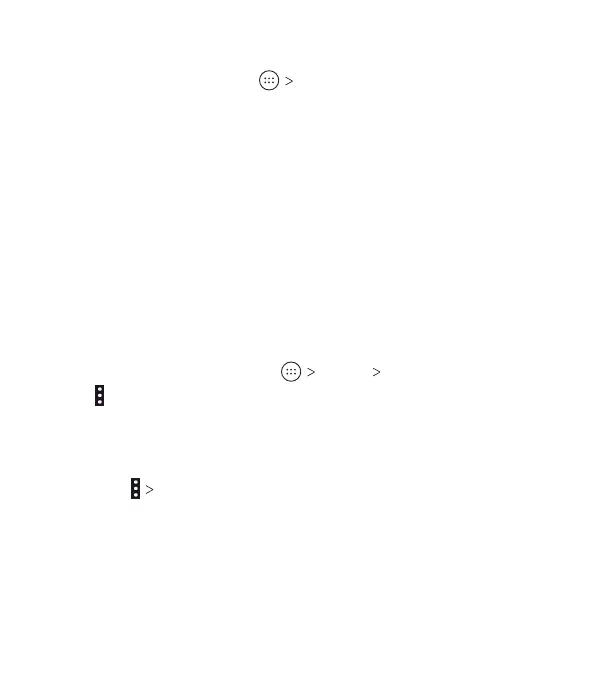99
Viewing Your Music Library
From the home screen, tap Music to open the Music app.
Tap All Songs to view all your audio les. You can also tap
Favorites, Playlists, Albums, Folders, or Artists to nd songs
organized according to those categories. Tap a song under
Recently Played to play it again.
Note: If an audio le is being played, its name and player controls
are displayed at the bottom of the screen. Tap the area to open
the playback screen.
Setting a Song as the Default Ringtone
The song will be used as the ringtone for all incoming calls,
except those from contacts to whom you have assigned special
ringtones (see Contacts – Editing Contacts – Setting a Ringtone
for a Contact).
1. From the home screen, tap Music All Songs.
2. Tap next to a song.
3. In the menu that opens, tap Set as ringtone.
4. Tap Phone Ringtone or Notication Ringtone.
Note: If the song is being played and you’re on the playback
screen, tap Set as ringtone and select Phone Ringtone or
Notication Ringtone.
MUSIC
