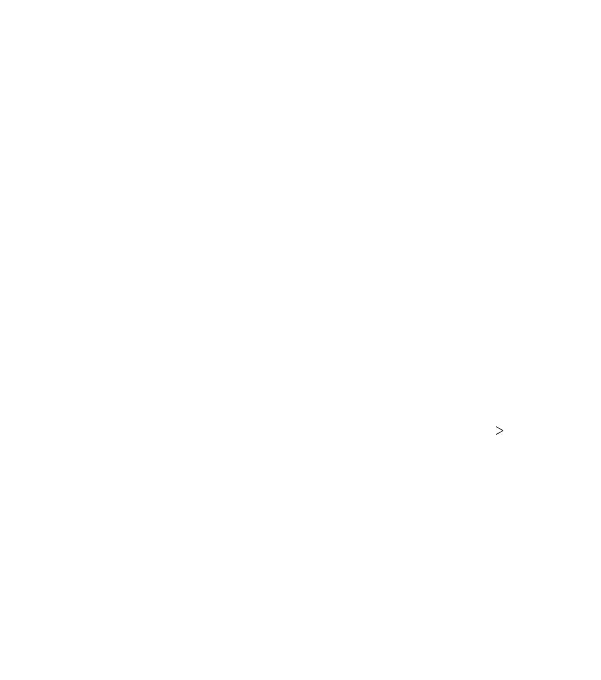27
• To open the Notication Panel, swipe your nger down on the
home screen or from the top of the screen.
• To close the Notication Panel, swipe your nger up on the
screen or press the Back key.
Responding to or Removing a Notication
In the Notication Panel, you can respond to or remove
notications. The Notication Panel also supports expandable
notications that let you perform additional actions right from
the notication itself.
• To respond to a notication, tap it.
• Swipe down with one nger to expand certain notications.
You can also swipe two ngers vertically or pinch-zoom to
expand or collapse certain notications.
• To remove a notication, swipe it le or right.
• To remove all notications, tap CLEAR ALL at the end of the
list of notications.
• To manage notications you have received, press and hold
a notication. You can then tap Block all notications
DONE to hide future notications from this app, or tap MORE
SETTINGS to congure other notication options for this app.
Note: If you block notications for an app, you may miss its
important alerts and updates. The notications of some apps
cannot be blocked.
Using Quick Settings
The Quick Settings in the Notication Panel make it convenient
to view or change the most common settings for your phone.
KNOWING THE BASICS
