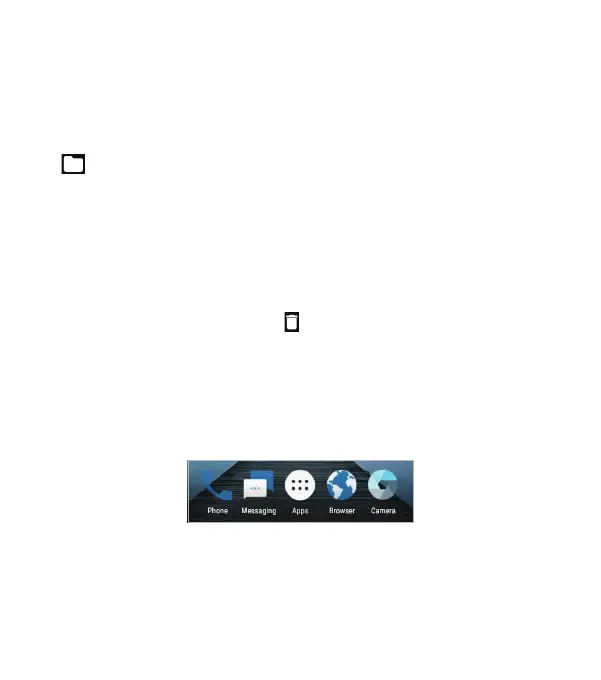31
Organizing With Folders
You can create folders on the home screen and add shortcuts to
them. You can move or remove folders in the same way that you
move or remove shortcuts.
1. Press and hold a shortcut on the home screen and drag it to
at the top le.
2. Release the shortcut. A new folder will be created with the
shortcut inside.
3. To add more shortcuts to the folder, press and hold each
shortcut and drag it over the folder before releasing it.
Notes:
• To rename a folder, tap the folder and then tap the name eld.
• To delete a folder, drag it to .
Rearranging the Primary Shortcuts
The home screen includes a customizable primary shortcuts
area at the bottom of all home screens. You can keep up to four
items (in addition to Apps) in the primary shortcuts area. Drag
shortcuts or folders in or out of the area to rearrange the area.
Entering Text
You can enter text using the on-screen keyboard. Some apps
open it automatically. In others, you open it by tapping where you
want to type. You can press the Back key to hide the on-screen
KNOWING THE BASICS
