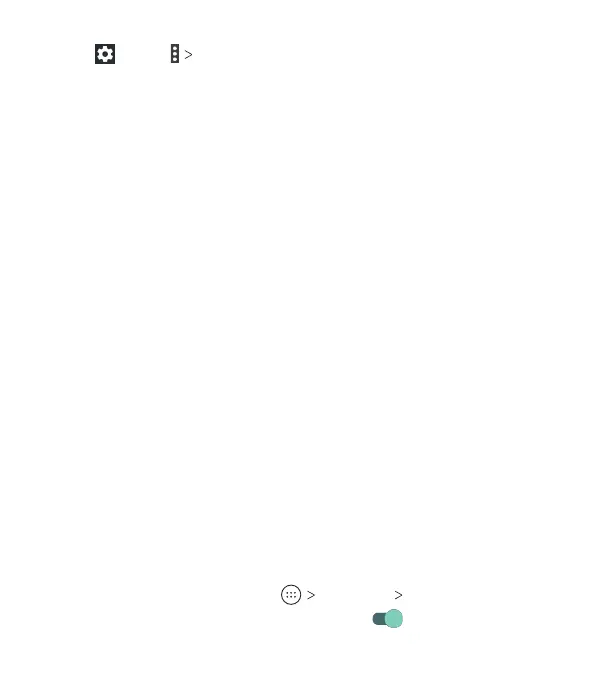45
3. Tap or tap Advanced to adjust the following settings:
• Saved networks: View a list of saved networks.
• Network notication: Enable notications when Wi-Fi is
on and an open network is available.
• Keep Wi-Fi on during sleep: Set conditions for keeping
Wi-Fi on in sleep mode.
• MAC address: Check the MAC address.
• IP address: Check the phone’s IP address.
• Install certicates: Install certicates needed for
connecting to certain Wi-Fi networks.
• Wi-Fi Direct: Use the Wi-Fi Direct feature. See Connecting
to Networks and Devices – Using Wi-Fi Direct.
• WPS Push Button: Connect to a WPS network via the push
button method.
• WPS Pin Entry: Connect to a WPS network via the phone
PIN method.
• Connect to AT&T Wi-Fi spot: Slide the switch to enable or
disable automatic connection to an AT&T Wi-Fi spot when
one is available.
Using Wi-Fi Direct
Wi-Fi Direct allows Wi-Fi devices to connect to each other
without the need for wireless access points (hotspots).
Connecting to another device via Wi-Fi Direct
1. From the home screen, tap Settings Wi-Fi.
2. If Wi-Fi is o, slide the switch to the On position.
CONNECTING TO NETWORKS AND DEVICES
