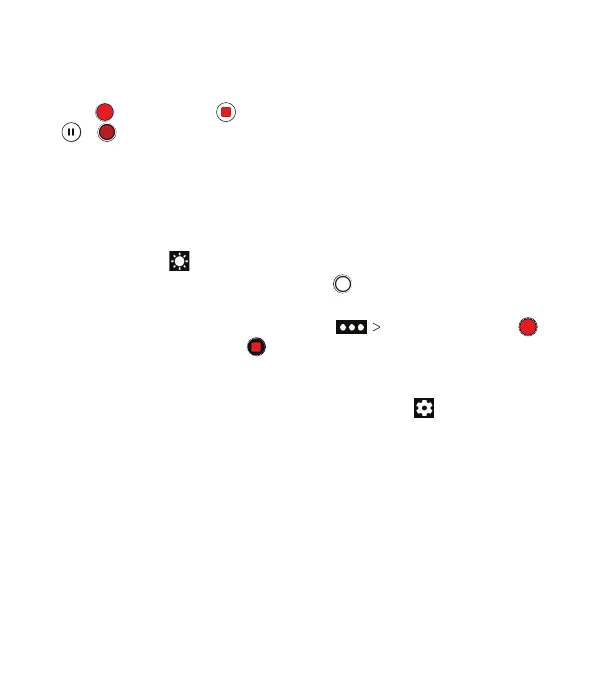95
3. Aim the camera at the subject and make any necessary
adjustment. You can tap any area on the screen that you
want the camcorder to focus on before and during recording.
4. Tap
to start and
to stop recording. You can also tap
/ to pause or resume recording.
Notes:
• You can spread or pinch your ngers on the screen to zoom
in or out before and during recording.
• When you tap the screen to focus during normal-speed
recording, the exposure bar appears beside the focus point.
You can drag up or down to adjust the exposure.
• While recording is in progress, tap to save the frame as a
separate photo.
• To capture a time-lapse video, tap TIMELAPSE. Tap
to begin recording and to stop.
Customizing Camera and Video Settings
Before capturing a photo or video, you can tap
to open
the following camera setting options.
Note: Some camera and video options will change in
dierent modes.
Options in Photo Mode (Back Camera)
• Resolution: Set the resolution for your photo.
• Auto review: Adjust settings for auto review, which displays
your photos immediately aer you take them so that you can
delete or share them right away.
• Volume key: Assign the function of the Volume key.
CAMERA