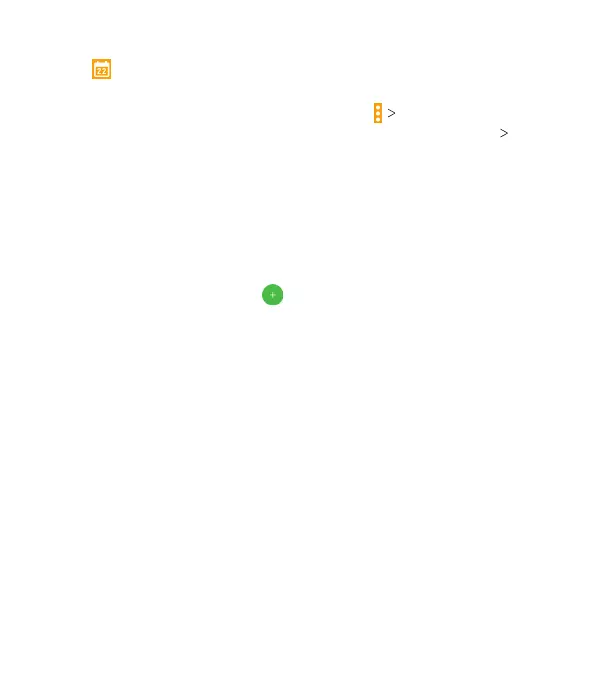87
• When you are viewing earlier or later days, weeks, or months,
tap
at the top to quickly switch to today. The number in the
icon changes with the actual date.
• To quickly switch to a specic date, tap
Go to date, swipe
horizontally to nd the month you want, and tap a day OK.
Viewing Event Details
In Agenda, Day, or Week view, tap an event to view its details.
In Month view, tap a day to view events on that day, and then tap
an event to view its details.
Creating an Event
1. In any Calendar view, tap
to open an event details screen
for a new event.
You can also tap a spot in Day or Week view twice to add an
event to that time slot.
2. Add details about the event.
Note: If you have more than one calendar, you can choose the
calendar to which to add the event by tapping the current
calendar above the Event name box. Dierent accounts may
present dierent event details elds for you to ll in.
3. Tap SAVE.
CALENDAR