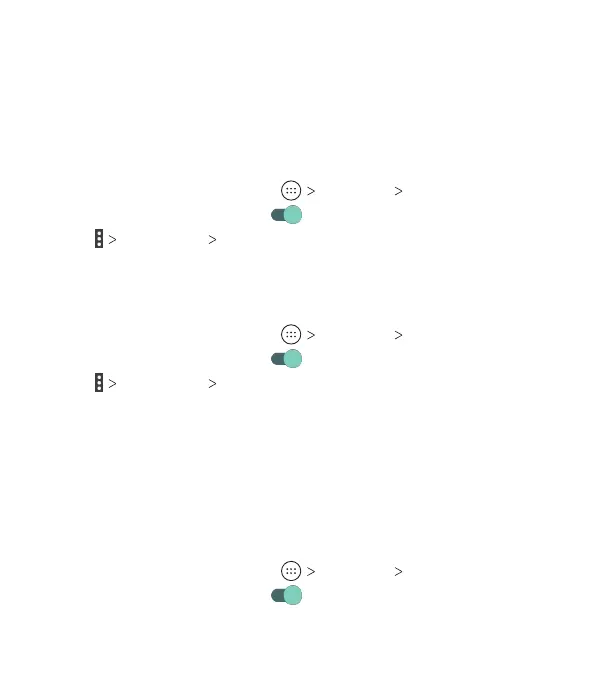44
Connecting to a WPS Network
Wi-Fi Protected Setup (WPS) is a feature that makes it easy to
add your phone to access points that support WPS.
You can use one of the following methods to connect your
phone to a wireless network using WPS:
Method One: WPS Button (Recommended)
1. From the home screen, tap Settings Wi-Fi.
2. Slide the switch to the On position.
3. Tap Advanced WPS Push Button.
4. Press the WPS button on the wireless router, and the access
point will recognize your phone and add it to the network.
Method Two: PIN
1. From the home screen, tap Settings Wi-Fi.
2. Slide the switch to the On position.
3. Tap Advanced WPS Pin Entry.
4. The WPS PIN displays on the screen. Enter the PIN into the
access point's setup page.
Aer entering the PIN, your phone automatically nds the access
point and congures the connection.
Note: For detailed information about the WPS feature of the
access point, please refer to its documentation.
Adjusting Advanced Wi-Fi Settings
1. From the home screen, tap Settings Wi-Fi.
2. Slide the switch to the On position.
CONNECTING TO NETWORKS AND DEVICES
