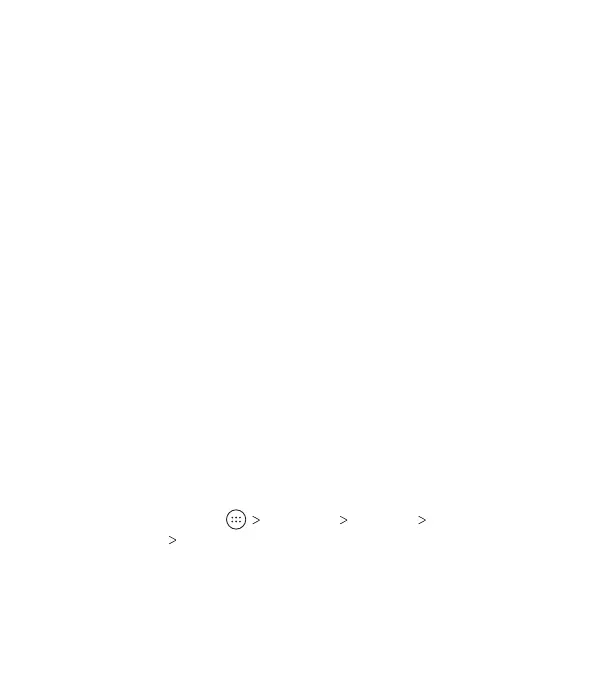11
• Tap – When you want to type using the on-screen keyboard,
select on-screen items (such as application and settings
icons), or press on-screen buttons, simply tap them with
your nger.
• Press and Hold – To open the available options for an item
(for example, a message or link in a web page), press and
hold the item.
• Swipe or Slide – To swipe or slide means to quickly drag your
nger vertically or horizontally across the screen.
• Drag – To drag, press and hold your nger with some pressure
before you start to move your nger. While dragging, do not
release your nger until you have reached the target position.
• Pinch – In some apps (such as Maps and Browser), you can
zoom in and out by placing two ngers on the screen at once
and pinching them together (to zoom out) or spreading them
apart (to zoom in).
• Rotate the Screen – For most screens, you can automatically
change the screen orientation from portrait to landscape by
turning the phone sideways.
Notes:
• The Auto-rotate feature needs to be enabled for the
screen orientation to automatically change. From the
home screen, tap Settings Display When device
is rotated Rotate the contents of the screen.
• You can also access the screen rotation control by sliding
down the Status Bar twice and tapping Auto-rotate
or Portrait.
GETTING STARTED
