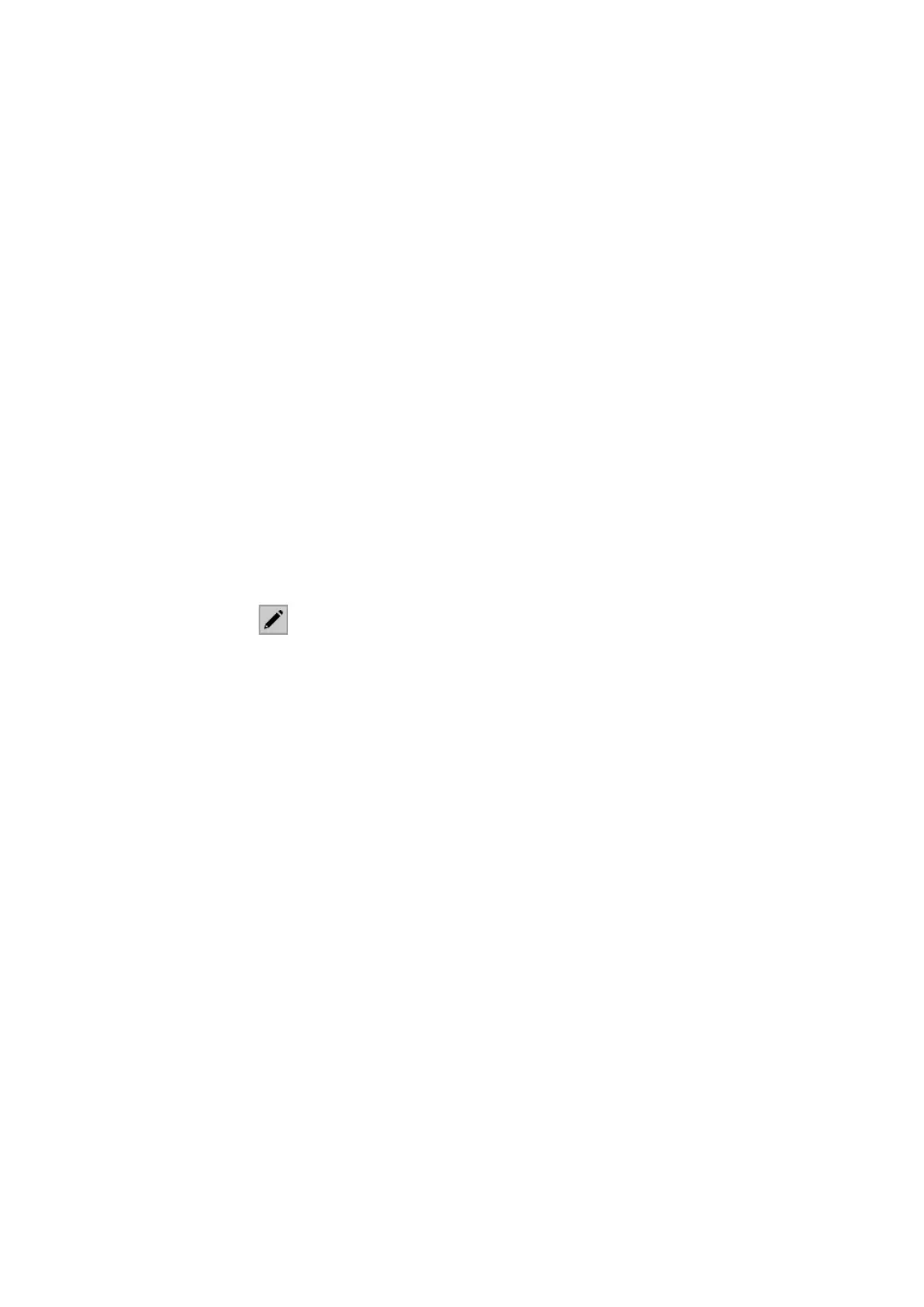Configuration manual for 2N IP intercoms
1.
2.
3.
4.
5.
1.
2.
3.
•
•
•
•
4.
5.
6.
7.
5.2.1.1 Call Connection Settings
To make calls with other terminal devices in IP networks, it is necessary to assign the device to a
contact in the Directory.
Connection with 2N Devices in LAN
Make sure that Local calls is enabled on both the 2N devices.
Click Find device above the table. Check the listed device that you want to make
connection to. Once the device is added, the new user can be edited.
You can edit basic user information or manage user access options. Set a virtual number
for the user if you want to use a numerical keypad for dialing calls.
Once saved, the contact will be shown in the phone book on the device display. To dial
calls with a device button, assign the selected user to the quick dial button in Hardware >
Buttons, refer to 5.3.5 Tlačítka.
Make sure that Local calls is enabled on the called 2N device to make a successful call.
Connection with Other Devices
Click Add user above the table to create a new contactor open an existing contact detail.
Click the pencil icon next to the Phone number to open phone number editing.
Select the type of call:
SIP for calls via SIP,
rava for calls with Creston,
vms for calls with Axis Camera Station,
device for calls with a local 2N device.
Enter the calling destination address into the destination field to which the call is to be
routed.
Complete SIP URI in the format user_name@host or the target IP address
(e.g.:johana@255.0.255.0 or johana@calls.2N.com). For local calls, fill in the called 2N
device ID, refer to Local Calls in 5.4.1 Phone.
You can edit basic user information or manage the user access options. Set a virtual
number for the user if you want to use a numerical keypad for dialing calls.
Once saved, the contact will be shown in the phone book on the device display. To dial
calls with a device button, assign the selected user to the quick dial button in Hardware >
Buttons, refer to 5.3.5 Buttons.
Make sure that the call transmitting service is enabled on the called device to make a
successful call.