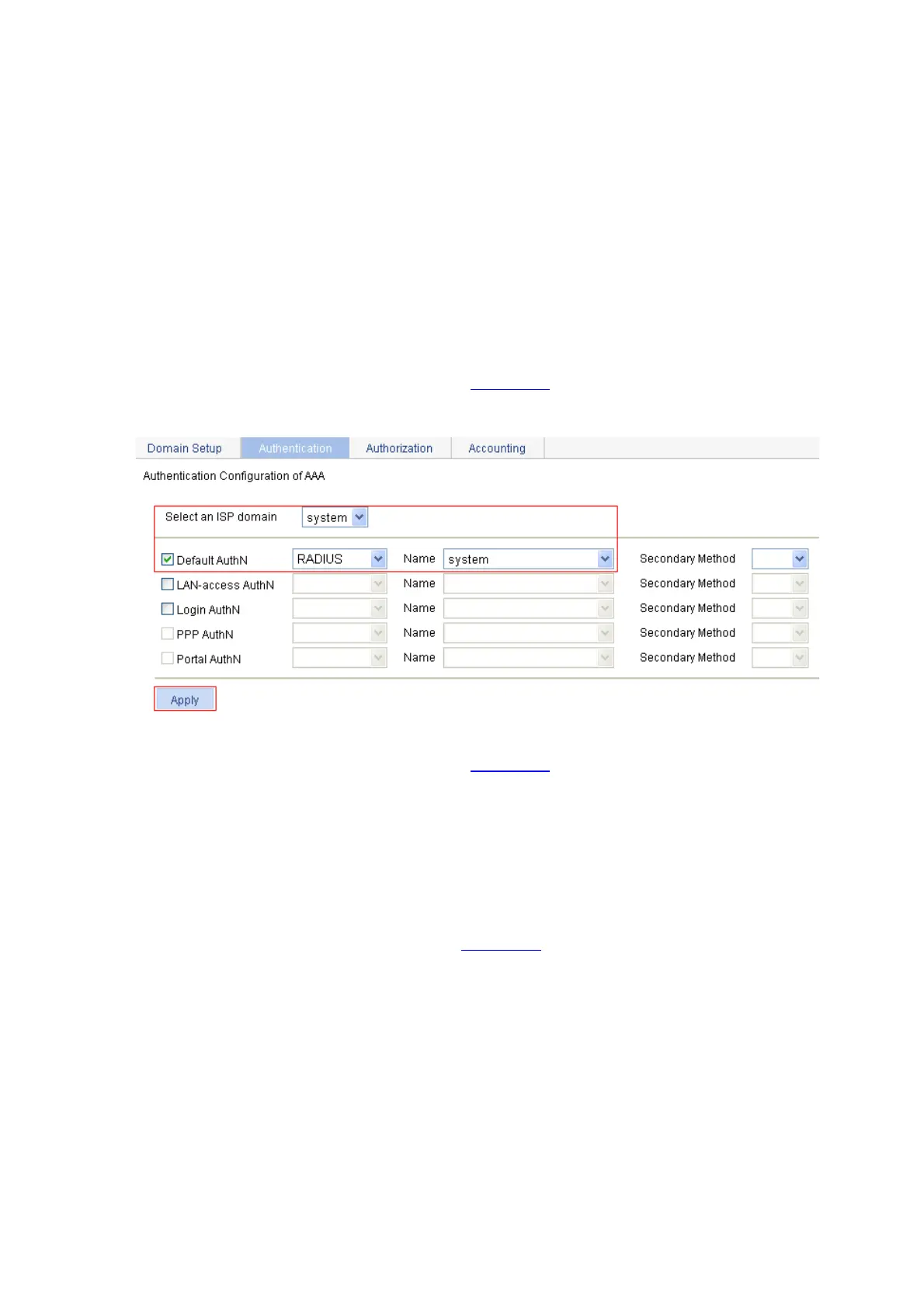3-13
z Select the Authentication Server Shared Key check box and enter expert in the text box.
z Enter expert in the Confirm Authentication Shared Key text box.
z Select the Accounting Server Shared Key check box and enter expert in the text box.
z Enter expert in the Confirm Accounting Shared Key text box.
z Select without-domain for Username Format.
z Click Apply
3) Configure AAA
# Create an ISP domain.
z From the navigation tree, select Authentication > AAA. The domain setup page appears. In this
example, the default domain system is used (you can create and configure a new ISP domain as
needed).
# Configure the AAA authentication method for the ISP domain.
z Select the Authentication tab, as shown in Figure 3-25.
Figure 3-25 Configure the AAA authentication method for the ISP domain
Perform the following configuration, as shown in Figure 3-25.
z Select the ISP domain name system.
z Select the Default AuthN checkbox and then select RADIUS as the authentication mode.
z Select system from the Name drop-down list to use it as the authentication scheme.
z Click Apply. A configuration progress dialog box appears.
z After the configuration process is complete, click Close.
# Configure the AAA authorization method for the ISP domain.
z Select the Authorization tab, as shown in Figure 3-26.