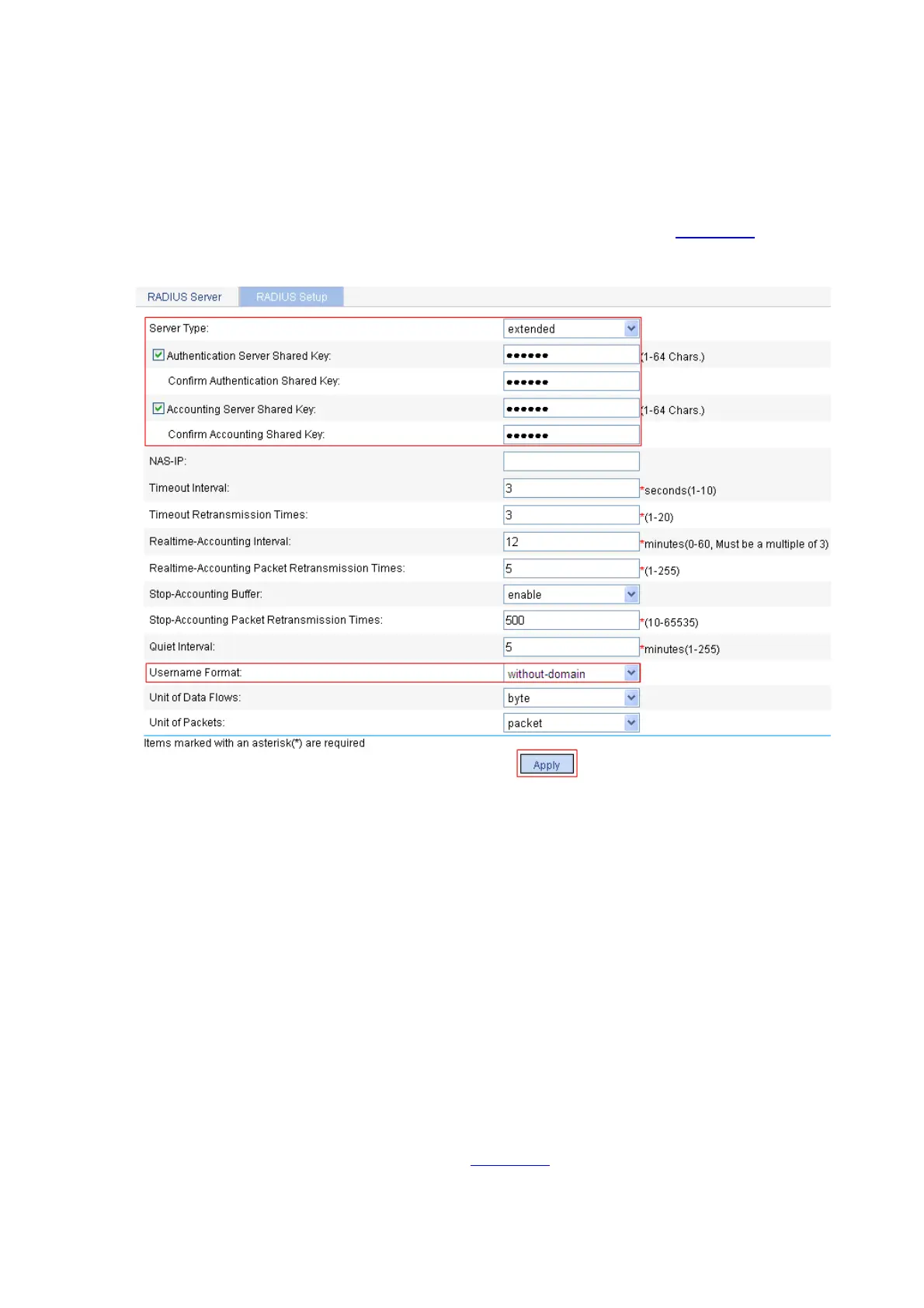3-20
z Select Accounting Server as the server type.
z Enter 10.18.1.88 as the IP address of the primary accounting server.
z Enter 1813 as the UDP port of the primary accounting server.
z Select active as the primary server status.
z Click Apply.
# Configure the parameters for communication between the AP and the RADIUS servers.
z Select the RADIUS Setup tab and configure the parameters, as shown in Figure 3-37.
Figure 3-37 Configure RADIUS parameters
z Select extended as the server type.
z Select the Authentication Server Shared Key check box and enter expert in the text box.
z Enter expert in the Confirm Authentication Shared Key text box.
z Select the Accounting Server Shared Key check box and enter expert in the text box.
z Enter expert in the Confirm Accounting Shared Key text box.
z Select without-domain for Username Format.
z Click Apply.
3) Configure AAA
# Create an ISP domain.
z From the navigation tree, select Authentication > AAA. The domain setup page appears. In this
example, the default domain system is used (you can create and configure a new ISP domain as
needed).
# Configure the AAA authentication method for the ISP domain.
z Select the Authentication tab, as shown in Figure 3-38.