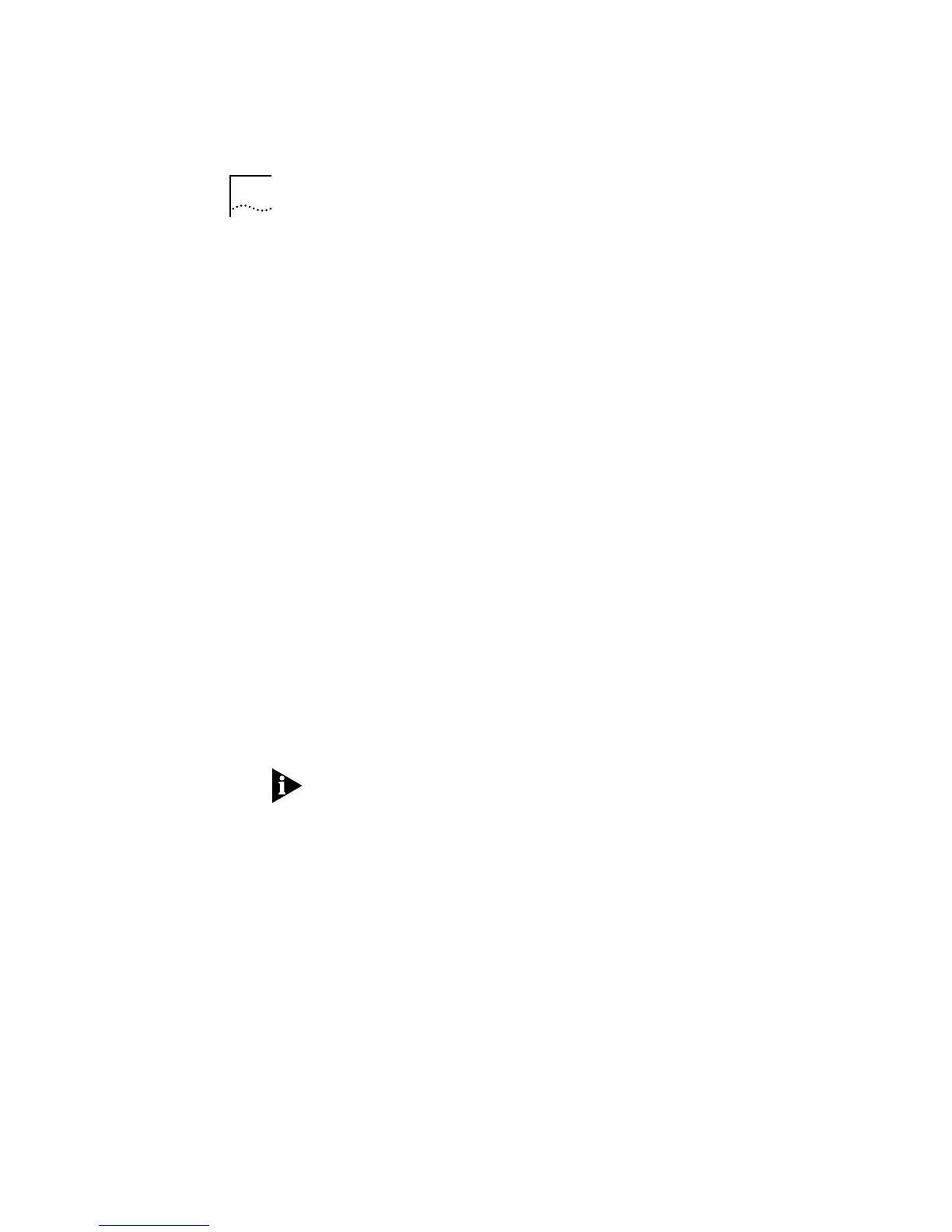3-6 CHAPTER 3: INSTALLING THE NETWORK DRIVERS
The AutoLink information screen appears, as shown in
Figure 3-1.
5 Read the screen and press [Enter].
6 When the main menu screen shown in Figure 3-2 appears,
select NetWare DOS ODI Client, and press [Enter].
Auto installation may take a few moments. Several messages
appear while the AutoLink program is running. A final
message indicating successful installation appears.
If you experience problems that occur only when using the
AutoLink program, display or print the AUTOLINK.LOG file.
The AUTOLINK.LOG file contains a log of all the events that
occurred during the AutoLink installation and configuration
process.
a To display the file, type:
type autolink.log | more
b To print the file, type:
print autolink.log
7 When the auto installation process is finished, remove the
diskette and reboot the computer.
When you do this, a DOS ODI client starts.
To ensure that your computer is configured with the latest
client software, ask your system administrator to configure a
3Install account on the server. Instructions for configuring a
3Install account are contained in the README.TXT file located
in the \QINSTALL\SERVER directory on the 3C59X EtherDisk
diskette.
This concludes the procedure for installing a single adapter in
a NetWare DOS ODI client using the AutoLink feature.