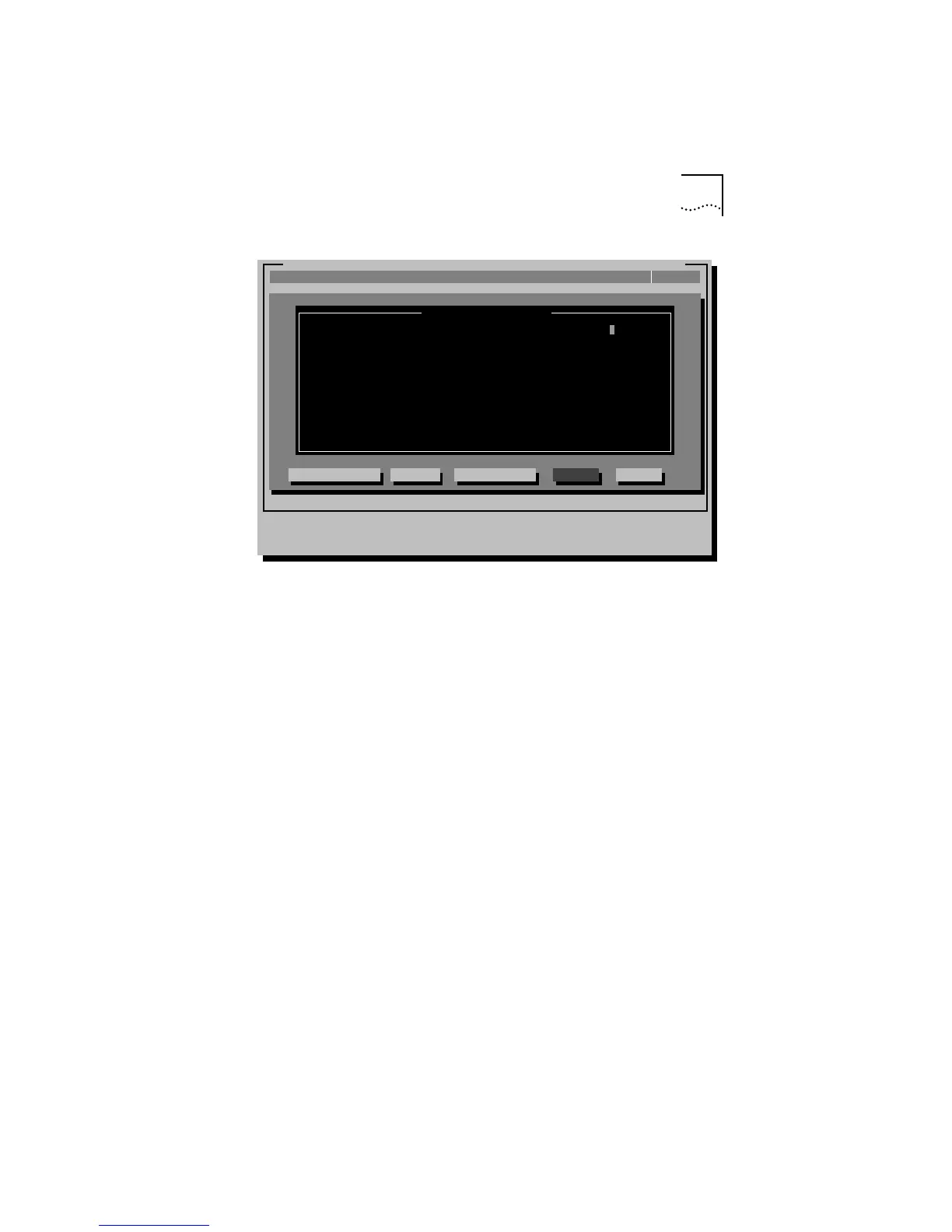Changing Software Option Settings A-5
Figure A-3 Configuration Dialog Box
11 Press [Enter].
A second dialog box appears.
12 Use the arrow keys to scroll through the list of settings for
that option. Select a setting and press [Enter].
13 Continue this procedure for any of the other parameters
you want to change.
Refer to the on-line help (using [F1] when the option is
highlighted) for more information about each of the settings.
14 Press [Tab] to highlight <OK>. Press [Enter].
You must highlight <OK> and press [Enter] to save the new
settings to the adapter.
[ENTER]=<Auto Configure> Automatically Configures the Adapter
[Alt]+<Highlighted Key>=Execute Function
[TAB]=Next Field [SHIFT+TAB]=Previous Field [F1]=Help [ESC]=Cancel
EtherDisk for 3C59X Fast EtherLink/EtherLink III Bus Master Adapters v.X.X
InstallQuit View Select F1=HelpTest
CancelOKAuto Configure Modify File Options
Adapter Configuration
Adapter Configuration
Boot PROM
Media Type
Network Driver Optimization
Full Duplex
I/O Port Address
Interrupt Request Level
Disabled
Auto Select
Normal
Disabled
(PCI EFE0h)
(PCI 15)
(C) Copyright 1995, 3Com Corporation. All Rights Reserved