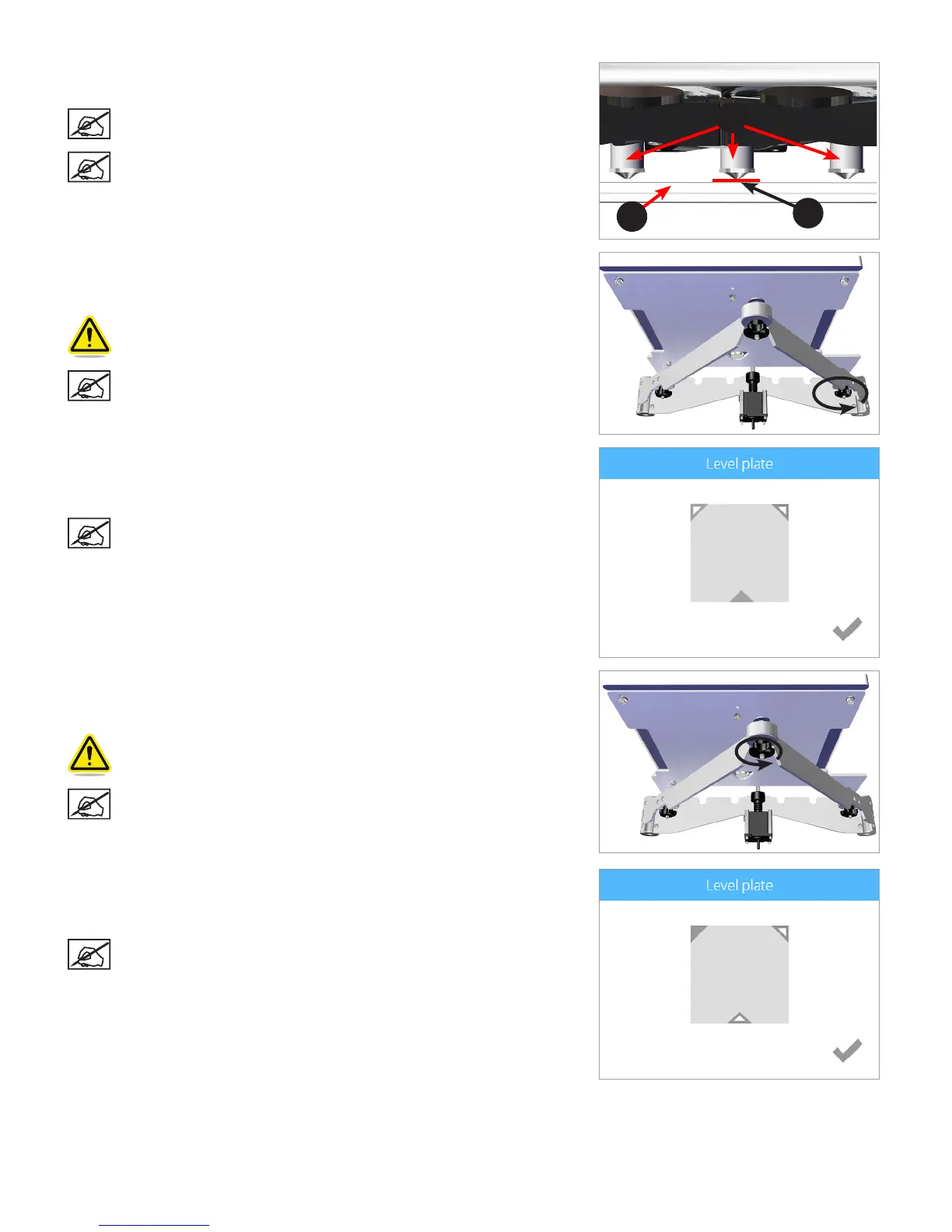103D Systems, Inc.
3. Using the designated page from the Setup/Repack instructions, slide the paper
between the print jets and the print pad.
NOTE: If there is a slight resistance, proceed to step 5.
NOTE: The red line (C) illustrates the gap between the print jets (A)
and the print pad (B).
4. If the paper slides easily between the print jets and print pad, rotate the
adjustment knob counter-clockwise (from the bottom) until there is a slight
resistance.
CAUTION: If the print pad is set too high, damage to the print pad or
print jets may occur.
NOTE: If the paper can not be inserted between the print jets and
the print pad, turn the adjustment knob clockwise (from the bottom)
until there is a slight resistance on the paper.
5. Select the lower middle triangle.
6. Once the print jets have moved to the front center of the print pad, slide the
paper between the print jets and the print pad.
NOTE: If there is a slight resistance, proceed to step 8.
7. If there is no resistance on the paper when sliding it between the print jets and
the print pad, rotate the adjustment knob counter-clockwise (from the bottom)
until there is a slight resistance.
CAUTION: If the print pad is set too high, damage to the print pad or
print jets may occur.
NOTE: If the paper can not be inserted between the print jets and
the print pad, turn the adjustment knob clockwise (from the bottom)
until there is a slight resistance on the paper.
8. Select the upper left corner of the triangle.
9. Once the print jets have moved to the left rear of the print pad, slide the paper
between the print jets and the print pad.
NOTE: If there is a slight resistance, proceed to step 11.
A
B
C
