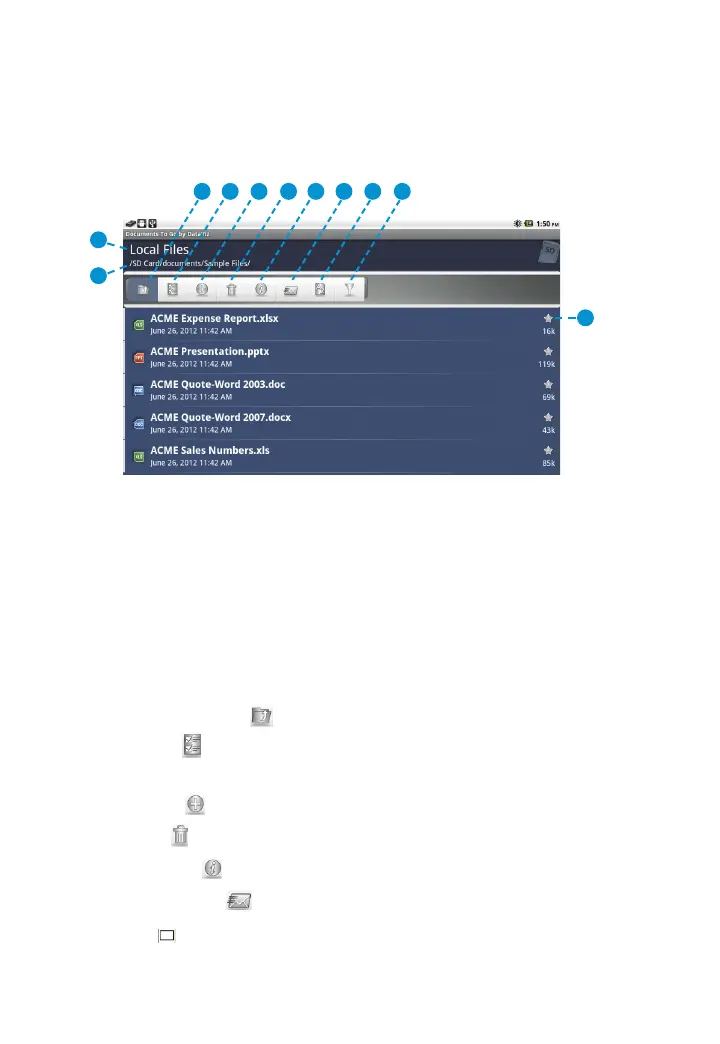80
3M
™
Pocket Projector MP220
© 2012 3M. All Rights Reserved.
Documents To Go Files Screen
After transferring files to the projector’s internal memory or SD card, you can locate
and manage your files and folders on the Files screen.
1
2
3 74 85 96 10
11
1 Current Files Screen – Displays the name of the current file screen that you
have opened: Recent, Local or Starred.
2 Folder Path – Displays the folder path for files which are located in the internal
memory or SD card.
Root Directories for the Internal Memory and microSD card:
Internal Memory – /SD Card/
microSD Card – /SD Card/SD_CARD/
3 Upper Level Folder – Takes you to the upper level (or parent) folder.
4 Selector – Places a checkbox before the files and folders that you want to
delete or display information.
5 New File – Not supported in the standard version.
6 Delete – Deletes all files or folders selected for deletion.
7 Information – Displays the selected files or folders properties.
8 Send Via Email – Not supported in the standard version.
9 Sort – Not supported in the standard version.