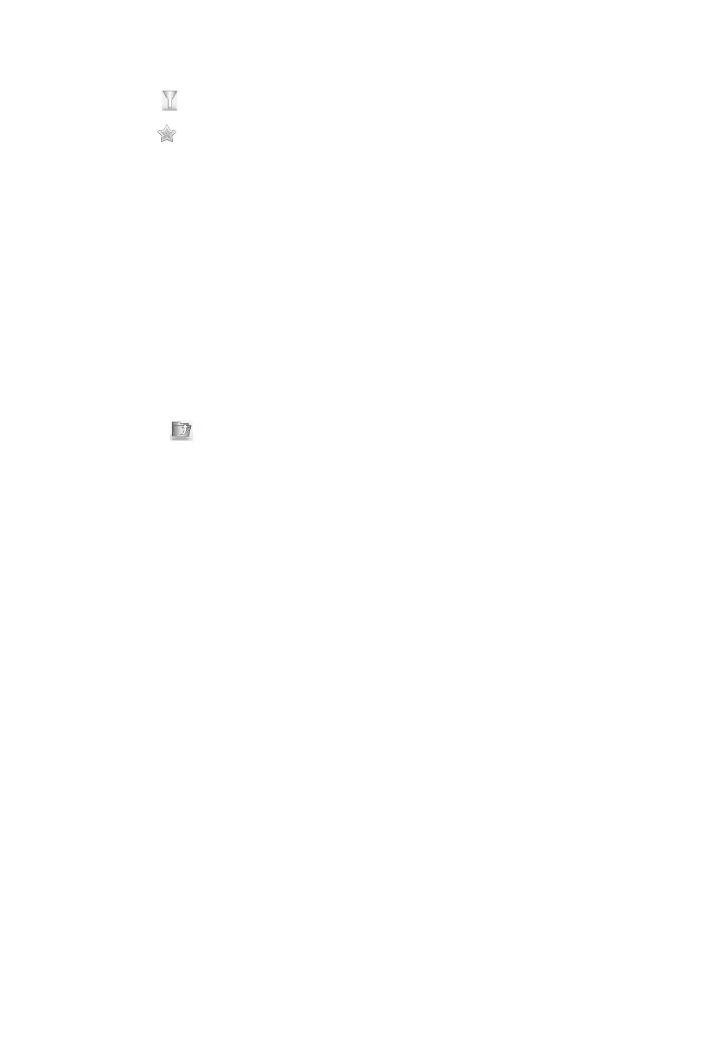81
3M
™
Pocket Projector MP220
© 2012 3M. All Rights Reserved.
10 Filter – Not supported in the standard version.
11 Star – Displays when a file is marked as starred.
Locating a Document, Workbook, or Slideshow File
1 From the Documents to Go Home screen, select Local Files. A list of files and
folder appears.
2 Select the folder that contains the file you are looking for.
• Mouse Mode: Select the folder by pressing the Touch Sensor. The
folder opens with a list of files.
• Trackball Mode: Highlight the folder by pressing the Touch Sensor. The
folder opens with a list of files.
3 If you want to go back one level in the folder structure, select the Upper Level
Folder icon.
Deleting Files or Folders
You can delete one or more files or folders using your Mouse or Trackball.
Delete One File or Folder
1 Select the file or folder you want to delete.
• Mouse Mode: Position the mouse pointer over the file or folder name
you want to delete.
• Trackball Mode: Highlight the file or folder you want to delete.
2 Choose Select.
3 Click Delete.
4 When the Delete confirmation dialog appears, click Yes. The file or folder is
deleted.