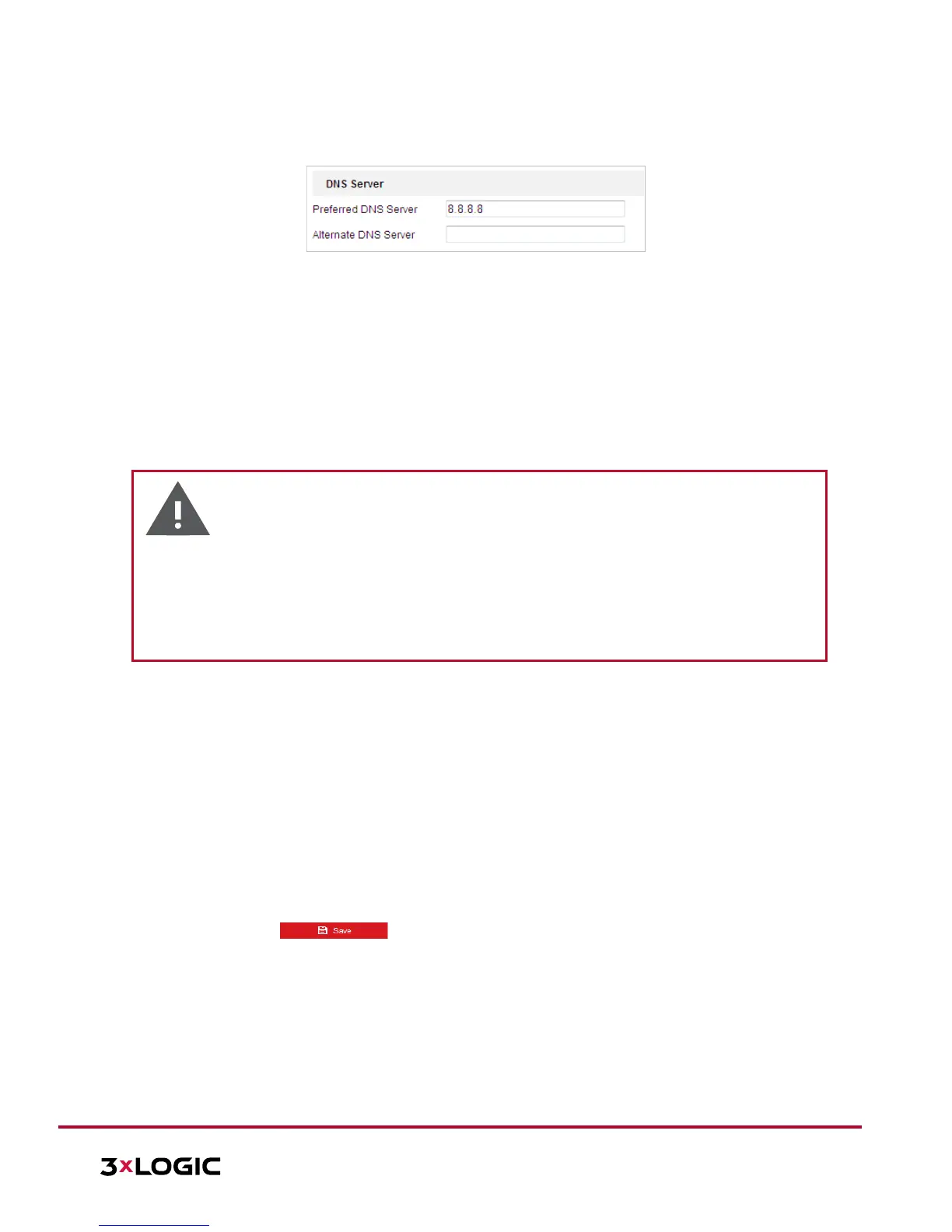DNS server settings are required for some applications (e.g., sending email). Be sure to properly configure
the Preferred DNS Server and Alternate DNS server settings.
Figure 6-2 DNS Server Settings
NOTE: The network router must support the route advertisement function if you select Route
Advertisement as the IPv6 mode.
Configuring DDNS Settings
Purpose:
If your camera is set to use PPPoE as its default network connection, you can use Dynamic DNS (DDNS) for
network access.
Before you start:
Registration on the DDNS server is required before configuring the DDNS settings of the camera.
Warning:
For your privacy and to better protect your system against security risks, we strongly recommend the
use of strong passwords for all functions and network devices. The password should be something of
your own choosing (using a minimum of 8 characters, including upper case letters, lower case letters,
numbers and special characters) in order to increase the security of your product.
Proper configuration of all passwords and other security settings is the responsibility of the installer
and/or end-us er.
Steps:
1. Enter the DDNS settings interface: Configuration > Network > Basic Settings > DDNS
2. Toggle the Enable DDNS checkbox to enable this feature.
3. Select DDNS Type. Two DDNS types are available: DynDNS and NO-IP.
DynDNS:
Steps:
(1) Enter Server Address of DynDNS (e.g. members.dyndns.org).
(2) In the Domain text field, enter the domain name obtained from the DynDNS website.
(3) Enter the Port number of the DynDNS server.
(4) Enter the User Name and Password registered on the DynDNS website.
(5) Click to save the settings.
