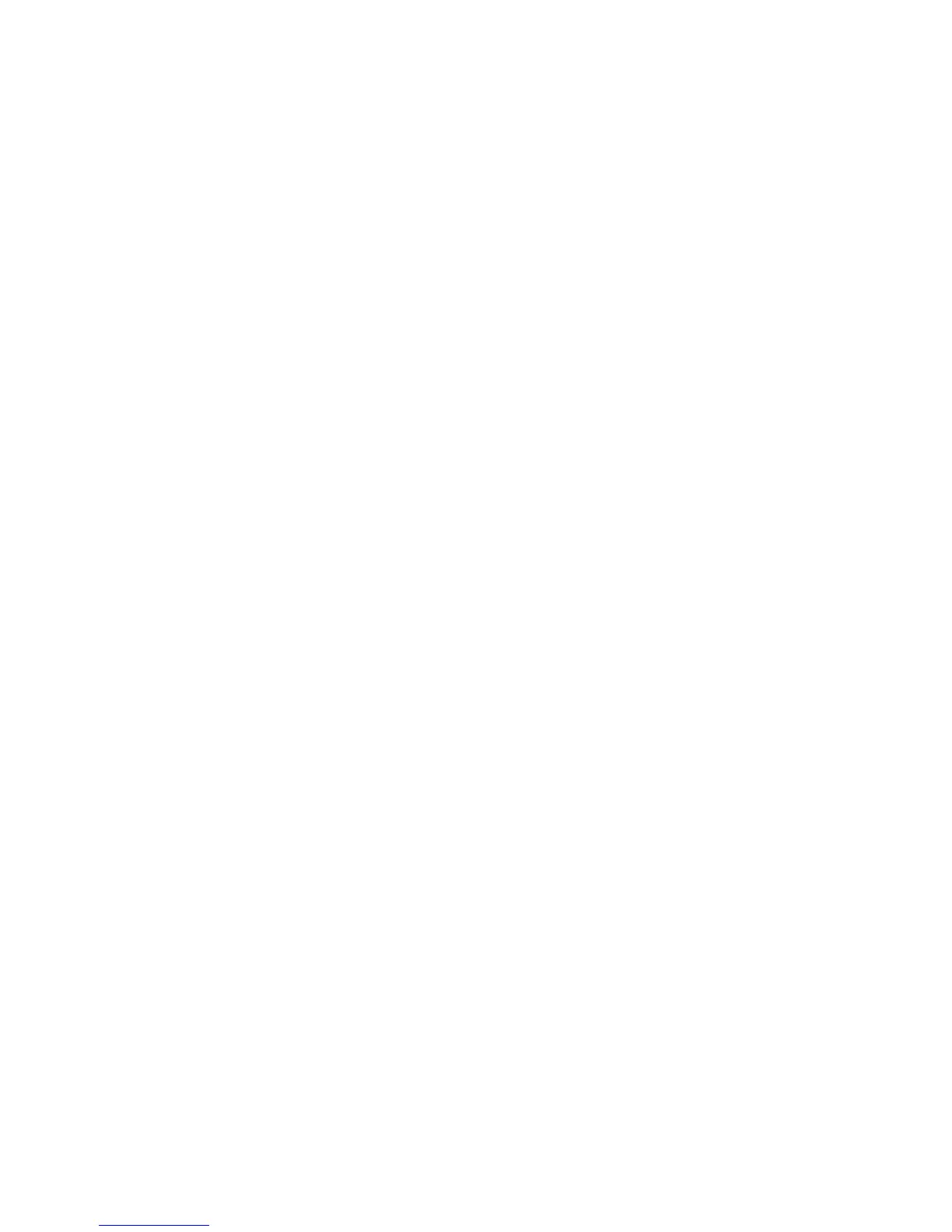9Dialog 4422 IP Office
Description
9 Triple Access Line
Handle calls. Line 1 and Line 2 are available both for incoming and
outgoing calls. Inquiry can only be used for outgoing calls.
10 Mute
a) Switch the microphone on or off during a call. See section
“Mute” on page 47.
b) Switch off the ring signal in idle mode or when ringing. See
sections “Mute ring signal” on page 86 and “Silent Ringing” on
page 86.
11 Volume control keys / Navigation keys
a) Adjust the volume. See section “Settings” on page 76.
b) Navigate in setting mode. See section “Settings” on page 76.
c) Navigate the Call List. See section “Redial calls from the Call
List” on page 38.
For a description on how to use the Navigation keys, see section
“Hidden key functions” on page 11.
12 Speaker key / Select key / Log on key
The Speaker key is used for handsfree connection. By pressing
and holding it down for 4 seconds, the loudspeaker preset mode is
activated.
a) Activate Monitor Preset. See section “Headset Preset” on
page 92.
b) Used as select key in setting mode. See section “Settings” on
page 76.
c) Log on to the system. See section “Start the Phone – Log On/
Off” on page 20.
For a description on how to use the Select key and Log on key, see
section “Hidden key functions” on page 11.
13 Headset key
Handle headset calls and activate Headset Preset. See section
“Headset (optional)” on page 90.
14 Clear key / Exit key / Log off key
a) Disconnect calls or exit a feature. Can always be pressed instead
of replacing the handset.
b) Exit setting mode. See section “Settings” on page 76.
c) Log off from the system. See section “Start the Phone – Log
On/Off” on page 20.
For a description on how to use the Exit key and Log off key, see
section “Hidden key functions” on page 11.
15 Microphone (Dialog 4422 v. 2 phone only)
Used for handsfree conversation.