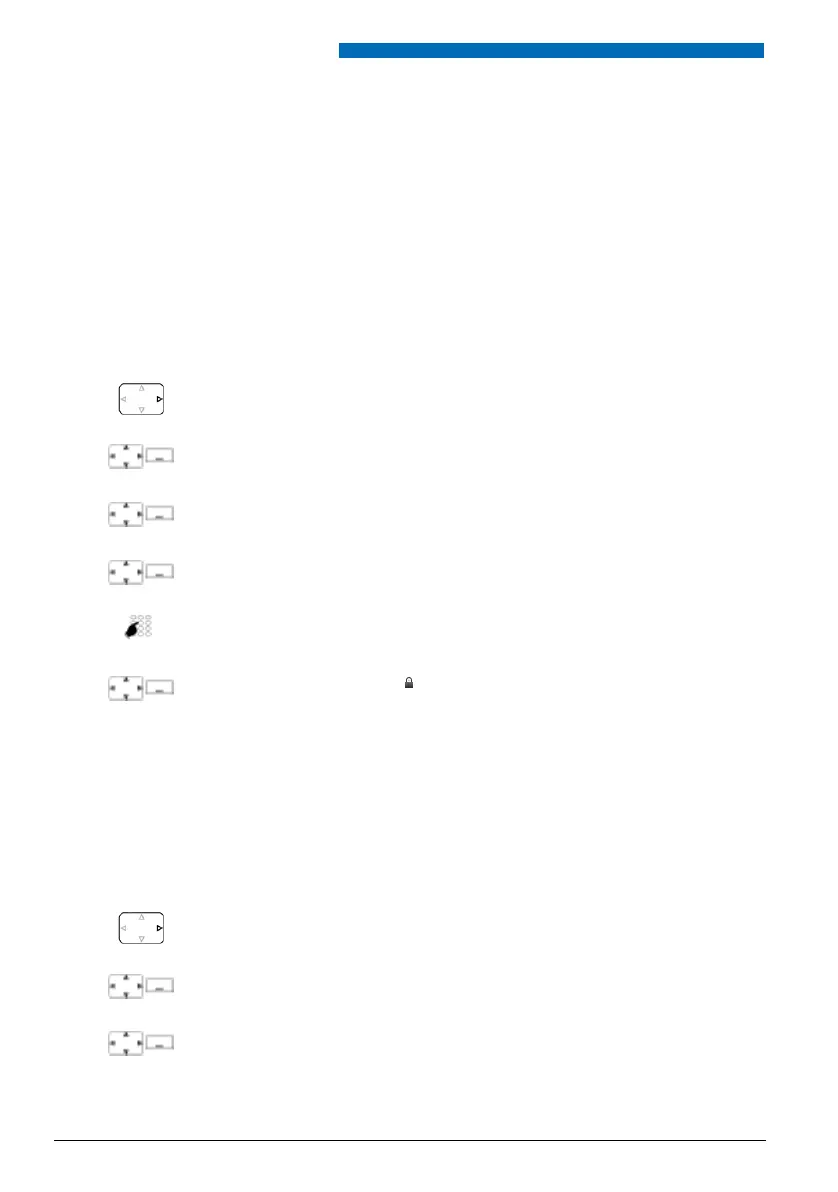Personalizing Your Phone
44 Aastra 630d
eud-1095/1.0 – I7.8 – 07.2009
■ Locking your phone
You need to leave your desk and want to ensure that no-one can alter your phone's settings,
look at your private data, or make outside calls from your phone.
You can lock your phone with a PIN consisting of two to ten digits. First change the PIN as
described in chapter "Changing the PIN", page 52) or use the */# procedure *47 (see "User’s
Guide */# Procedures").
You can lock either just the configuration (Configuration locked) or the entire phone (Phone
locked). With Phone locked your private data cannot be viewed and external calls can only be
made from your phone in accordance with the system settings.
■ Unlocking your phone
You want to unlock you phone.
You can use your PIN to unlock your phone. If you have forgotten your PIN, your system admin-
istrator can reset it to the factory setting.
Press the navigation key to the right or the Menu softkey.
Settings
Scroll to Settings and press the Select softkey.
General
Scroll to General and press the Select softkey.
Barring
Scroll to Barring and press the Select softkey.
➔ You are prompted to enter your PIN.
<PIN>
Enter the PIN and confirm with the Ok softkey.
<Setting value>
Select the barring you want and enable with the Select softkey.
➔ The phone is locked, is displayed.
➔ To lock all your phones, execute the *33* <PIN> # function code (see
"User’s Guide */# Procedures").
Press the navigation key to the right or the Menu softkey.
Activated features
Scroll to Activated features and press the Select softkey.
<Barring>
Select the barring you want and press the Reset softkey.
➔ You are prompted to enter your PIN.
eud-1095_en.book Page 44 Monday, July 13, 2009 1:56 PM
