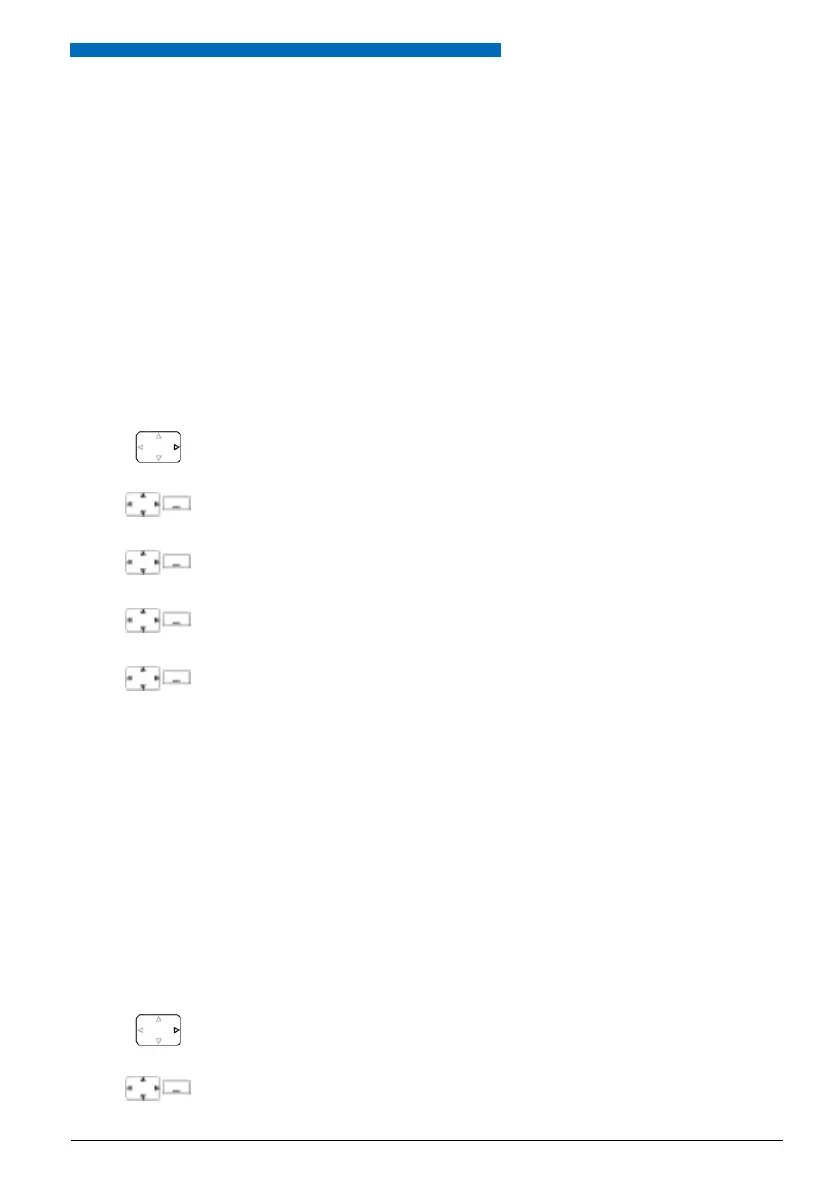Personalizing Your Phone
Aastra 630d 47
eud-1095/1.0 – I7.8 – 07.2009
Display settings
This section explains how to set display properties.
■ Setting the display
You want to optimise the display settings.
You can activate or deactivate the following settings:
•Font size (Font)
• Colour scheme
• Backlight: Brightness, Idle timeout, Charging bay timeout, Display dimming (display is dimmed
during an entire call)
■ Setting the LED indicator
You can activate or deactivate the following settings:
• In Service (Phone is switche on)
• Incoming call
• Info
• Appointment call (function can only be set with a function code, see Chapter "*/# Proce-
dures", page 60)
• Hands-free operation
• Battery empty
Press the navigation key to the right or the Menu softkey.
Settings
Scroll to Settings and press the Select softkey.
Display
Scroll to Display and press the Select softkey.
<Display setting>
Scroll to the display setting you want and press the Select softkey.
<Setting value>
Select the setting you want.
Note:
The Select softkey displays the colour scheme you want.
➔ The setting is stored.
Press the navigation key to the right or the Menu softkey.
Settings
Scroll to Settings and press the Select softkey.
eud-1095_en.book Page 47 Monday, July 13, 2009 1:56 PM
