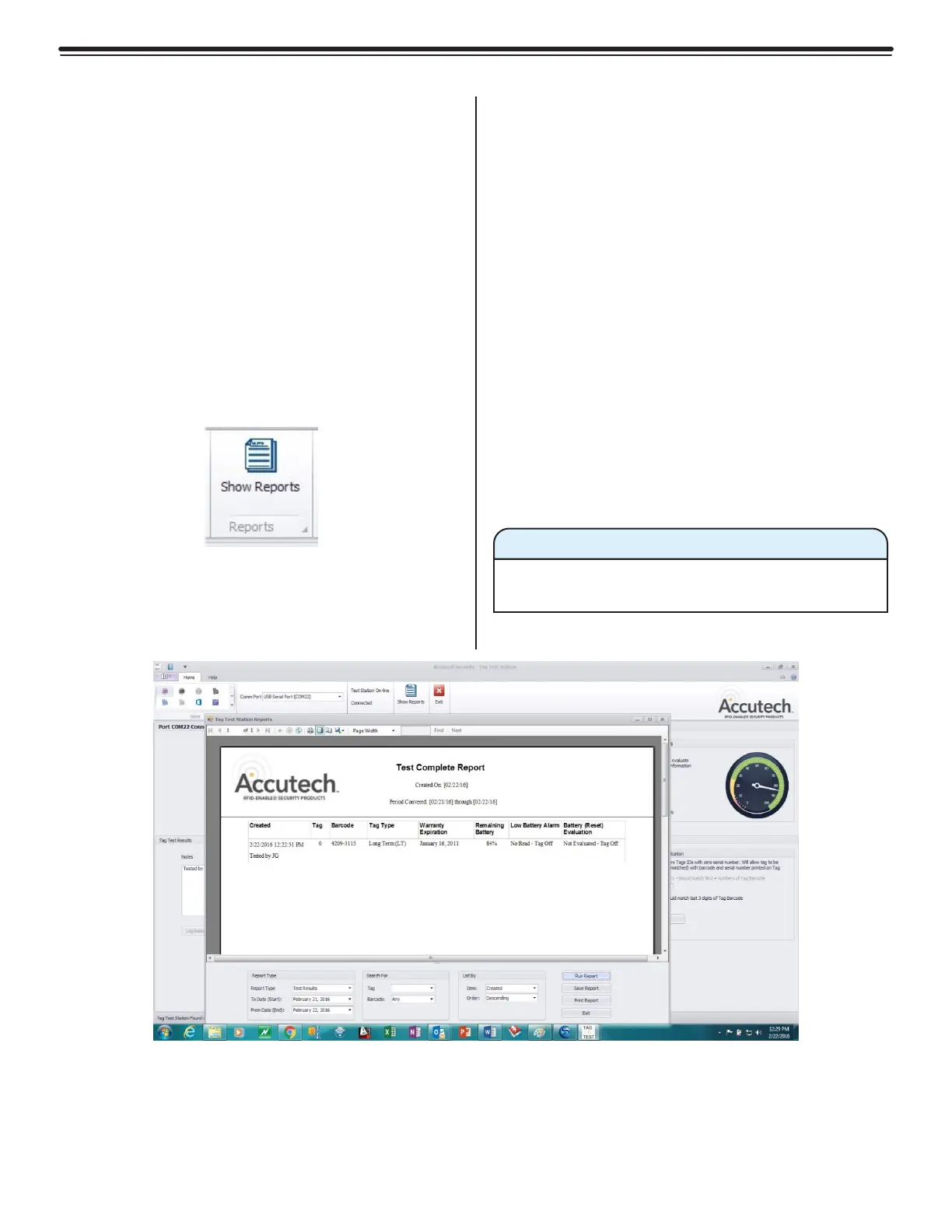3-21Chapter 3: Tags, IDTAD, & TTS
Generating a Report
Once the TTS fully reads the data from the tag,
you can log the information and create a report
for future reference. You can also enter notes
which will be saved in the reports for the tag
that was tested. If applicable, enter your notes
in the Notes field and select the Log Result
button. This will save the test results along
with the notes associated with the test of the
tag.
Go to the Reports field and select the Show
Reports icon (figure 3.26).
This will open the Reports screen. Select your
dates and then select the Run Report button.
This will generate the results (Figure 3.27)
that were logged along with any notes. These
include:
• Date and time the tag was tested
• Tag Number
• Tag Type
• Warranty Expiration Date
• Remaining Useful Battery Life
• Low Battery Indication
• Battery Evaluation
• Notes entered when the tag was tested and
logged
You can then save the report and the test
results for future reference.
Remove the tag from the TTS once testing of
the tag has been completed.
Warning
Figure 3.26
Show Reports Icon
Figure 3.27
Generated Report Results
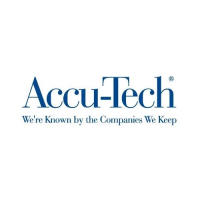