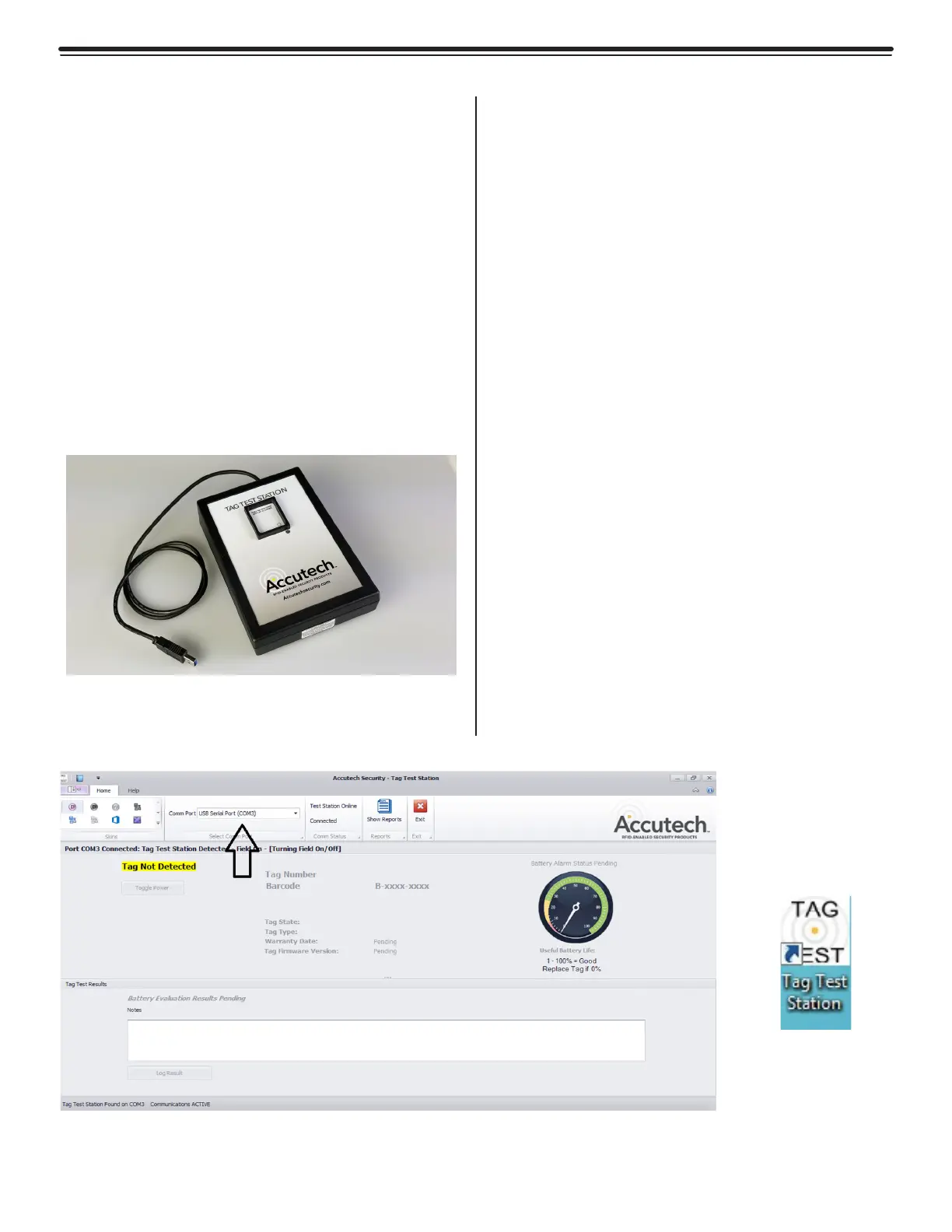3-19Chapter 3: Tags, IDTAD, & TTS
Selecting the Tag Test Station COM Port
In the drop-down menu of the Select Comm
Port field (figure 3.21), select the Comm port
that the TTS is connected to. Once the software
detects the correct Comm Port, there will be a
notification below this field indicating: "PORT
COMxx CONNECTED: TAG TEST STATION
DETECTED-FIELD ON- [NO READ/WRITES
ACTIVE]". If there is a lack of communication,
reboot the computer with the TTS connected
and follow the same steps.
Testing a Tag
To test and receive the data from a tag, place
the tag face down into the square receptacle
of the TTS. You do not need to activate the
tag. The TTS will have a blue LED lit to indicate
power. Once the tag is placed into the TTS,
the yellow LED will be lit to indicate the TTS is
reading tag data.
Do not remove the tag after it is placed in the
TTS.
The Tag Test Station—TTS
The Tag Test Station (TTS) (Figure 3.20)
verifies a tag's ID number, tag type, battery
level, warranty date and manufacture date
without having to activate the tag with a STAD
or IDTAD. It will also allow you to generate a
report on tags that have been tested.
Enabling the Tag Test Station
Once the TTS is connected to your computer,
select the Tag Test Station desktop icon (Figure
3.22) to view events from the TTS.
Figure 3.20
Tag Test Station
Figure 3.21
Tag Test Station-Select COMM Port
Figure 3.22
Tag Test Station
Desktop Icon