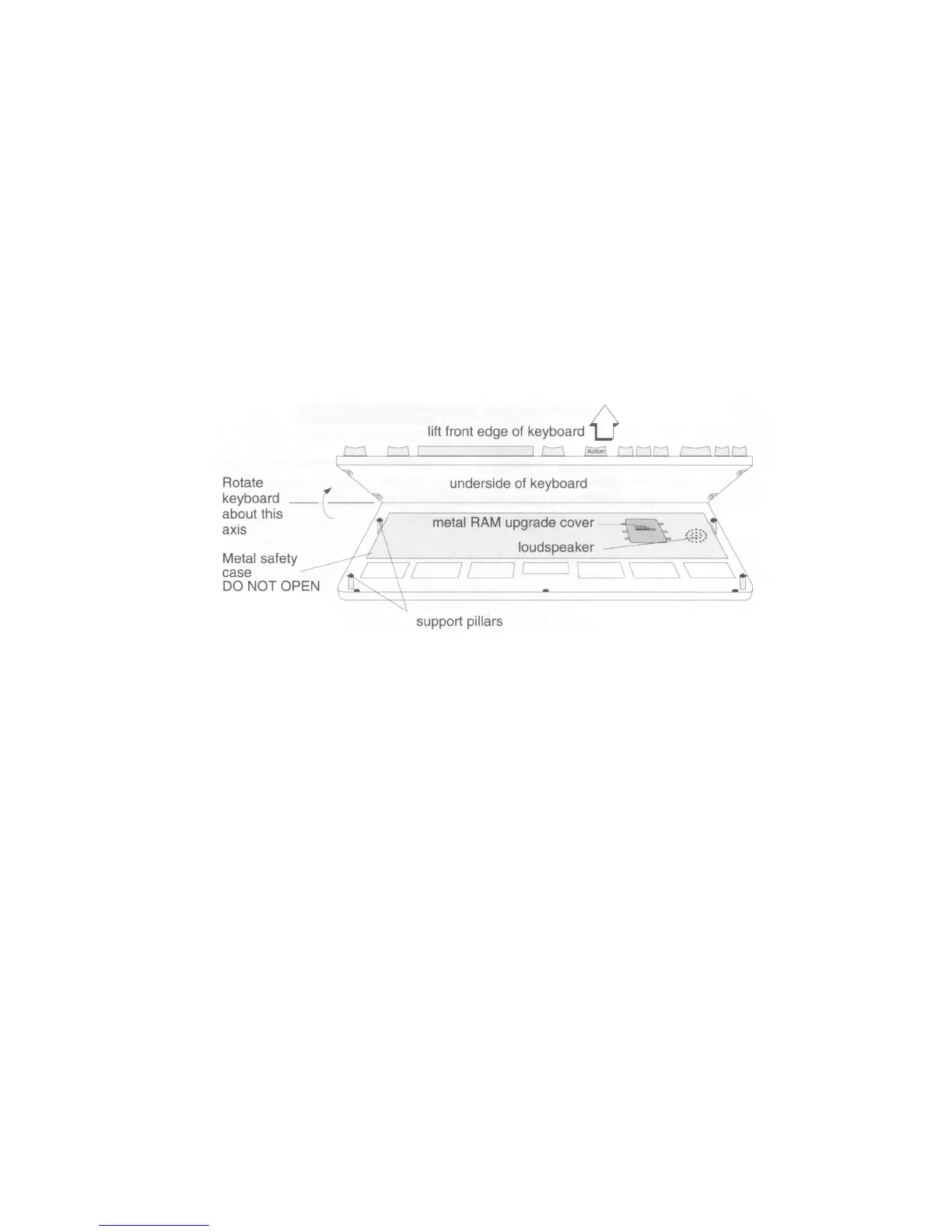RAM upgrade sockets
The drawing below shows how to get at the memory upgrade sockets if you want to add
extra RAM to your computer.
1. Lift the keyboard up by its front edge. You'll see the RAM cover underneath.
2. Hold the keyboard in the vertical position with one hand, or prop it up. Take care not to
turn it too far over, as this could strain the keyboard ribbon cable (see drawing on
previous page) or even disconnect it.
It can be tricky holding the keyboard and fitting the RAM at the same time. 1f you
attempt this yourself and the keyboard cable does become disconnected, it's best to
ask your supplier to reconnect it for you.
3. Remove the metal RAM upgrade cover and follow any instructions supplied with the
upgrade to fit it. Make sure you replace the metal cover when you've fitted the
RAM upgrade.
Reassembly
1. Replace the metal RAM upgrade cover. The three fingers on either side of the cover
fit into the corresponding holes in the metalwork under the keyboard.
2. Replace the keyboard so it rests on the four support pillars.
3. Replace the computer's top plastic cover. Fit the back edge first, making sure that the
six plastic clips locate in the corresponding slots on the inside of the lower plastic
casing. Don't force them.
4. Replace the three screws under the front edge of the computer.
If the computer doesn't seem to work properly when you switch it on again, it may be
that the keyboard ribbon cable is disconnected. Check this first. If you're still having
problems, ask your supplier for help.
90
