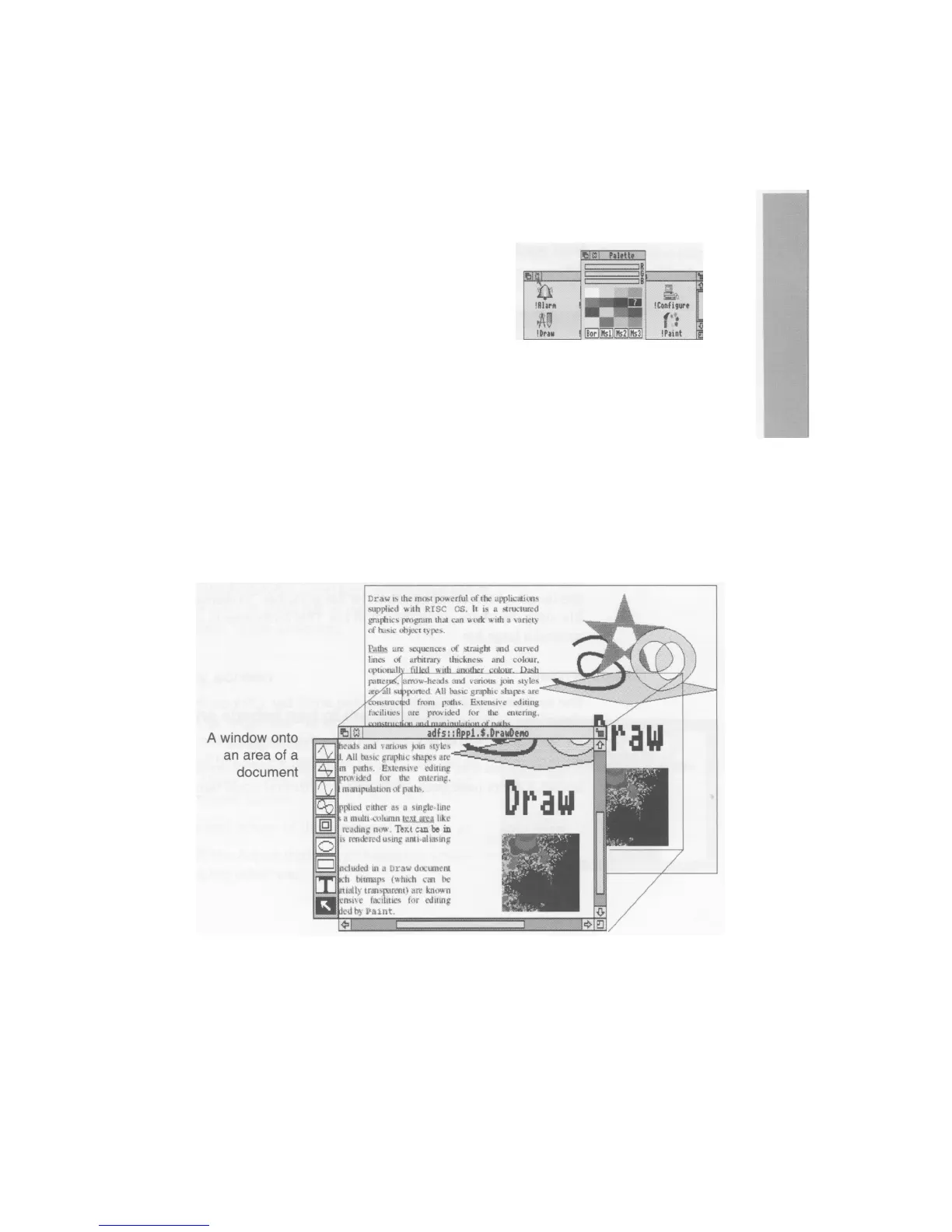Closing windows
Click on the close icon
Position the pointer on the close icon and click the
Select (lefthand) button.
For example, close the Apps directory display.
The window will disappear from the screen.
If it's an application window, and has some
unsaved work in it (some changes you've made to
a letter, for example) the application will usually
ask you whether you want to save the changes.
Saving (and loading) a file
on page 46 tells you
how to save files
Scrolling
A window is so named because it allows you to see all or part of a file, application or
whatever you've displayed on the screen. If, for example, a file is too large to display all
at once, the window will only show a section of it. The proportion of the file visible
depends on the size and shape of the window. The part of the file you can see alters as
you move the window around the file:
