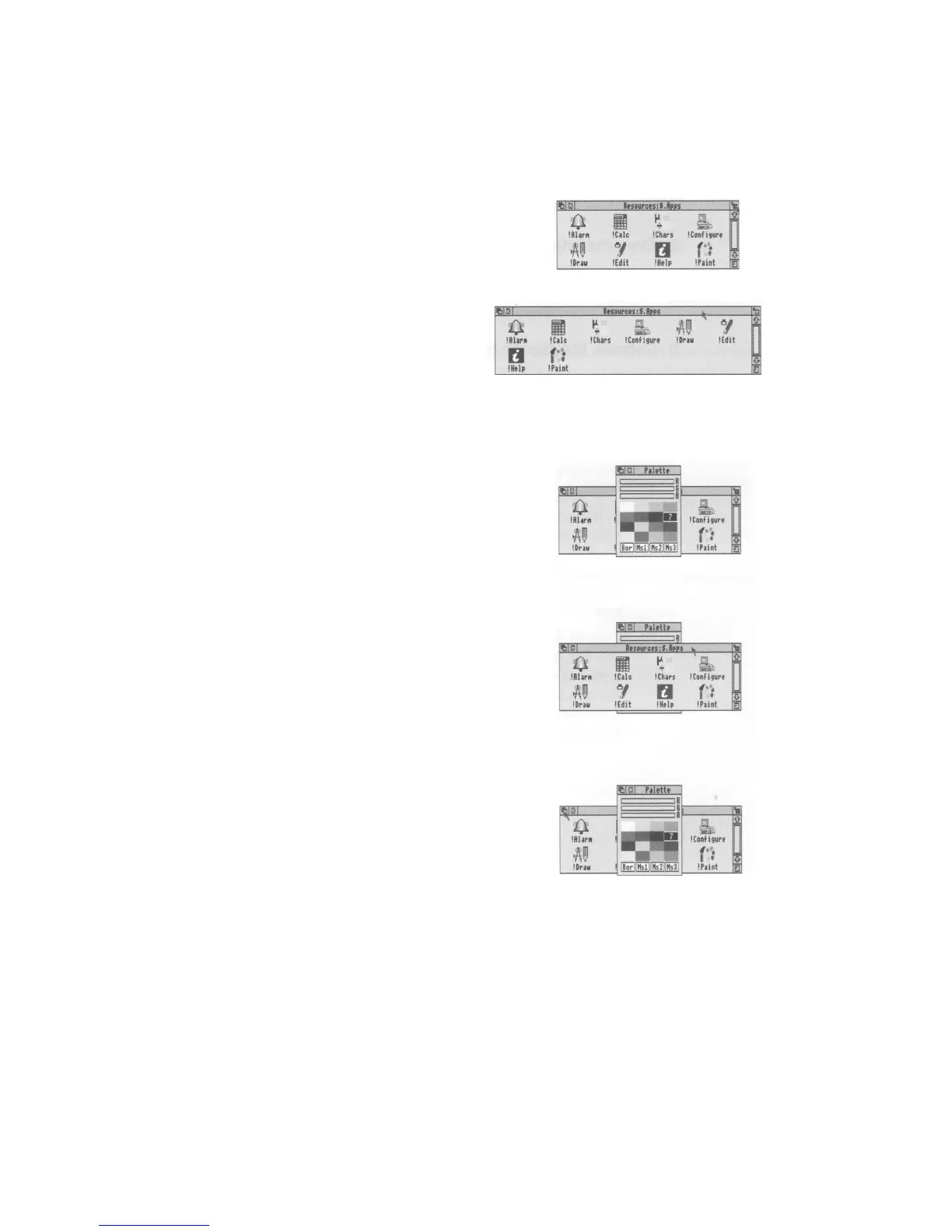Toggling window size
1 Click on the toggle size icon
Move the pointer over the toggle size icon and
click the Select (lefthand) button.
The window size will snap to nearly the width of
the screen.
2 Click on the toggle size icon again
Clicking on the icon again will reverse
the process (note the changing toggle
size icon).
Bringing windows to the front
When you have a stack of windows on the screen,
you can get at the one you want by sending
windows to the back or bringing one to the front.
First,
click on the palette icon on the icon bar to
bring up
another window. Drag it on top of the
Apps directory display.
Bring a window to the front
Click on the title bar to bring a window to the
front.
(Note: If you want to drag a window without
bringing it to the front of a stack, use Adjust
instead of Select.)
Send a window to the back
Click on the back icon to send a window to the
back again.
18