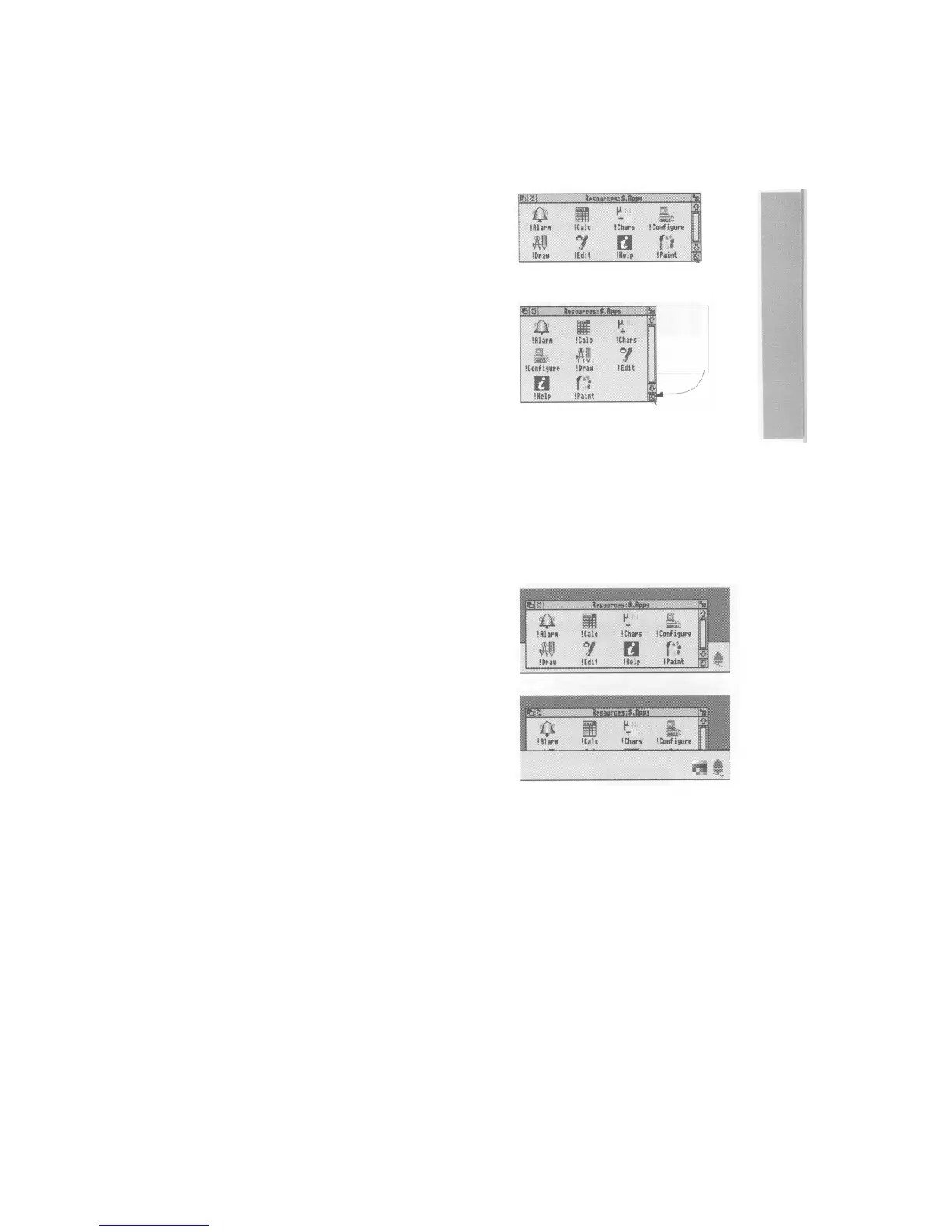Changing a window's size
1 Point at the adjust size icon
Move the pointer to the adjust size icon.
2 Drag the adjust size icon
Press and hold the Select button down. Move
the mouse and drag the icon to change the size
of the window.
3 Release the mouse button
Release the button when the window is the size
you want it.
Moving a window
You move a window by dragging its title bar —
follow the steps in Dragging on page 14.
By default, you can only drag a window to the
edge of the screen before it stops. You can,
however, set up the computer to drag windows
almost off the screen (!Configure in the
RISC OS 3
User and Applications Guide
tells
you how to do this)
If you've dragged a window so it obscures the icon
bar, hold down the Shift key on the keyboard and
press the F12 key. This will bring the icon bar to
the front. (Press the same key combination again
to send it to the back — this is another instance of
toggling).