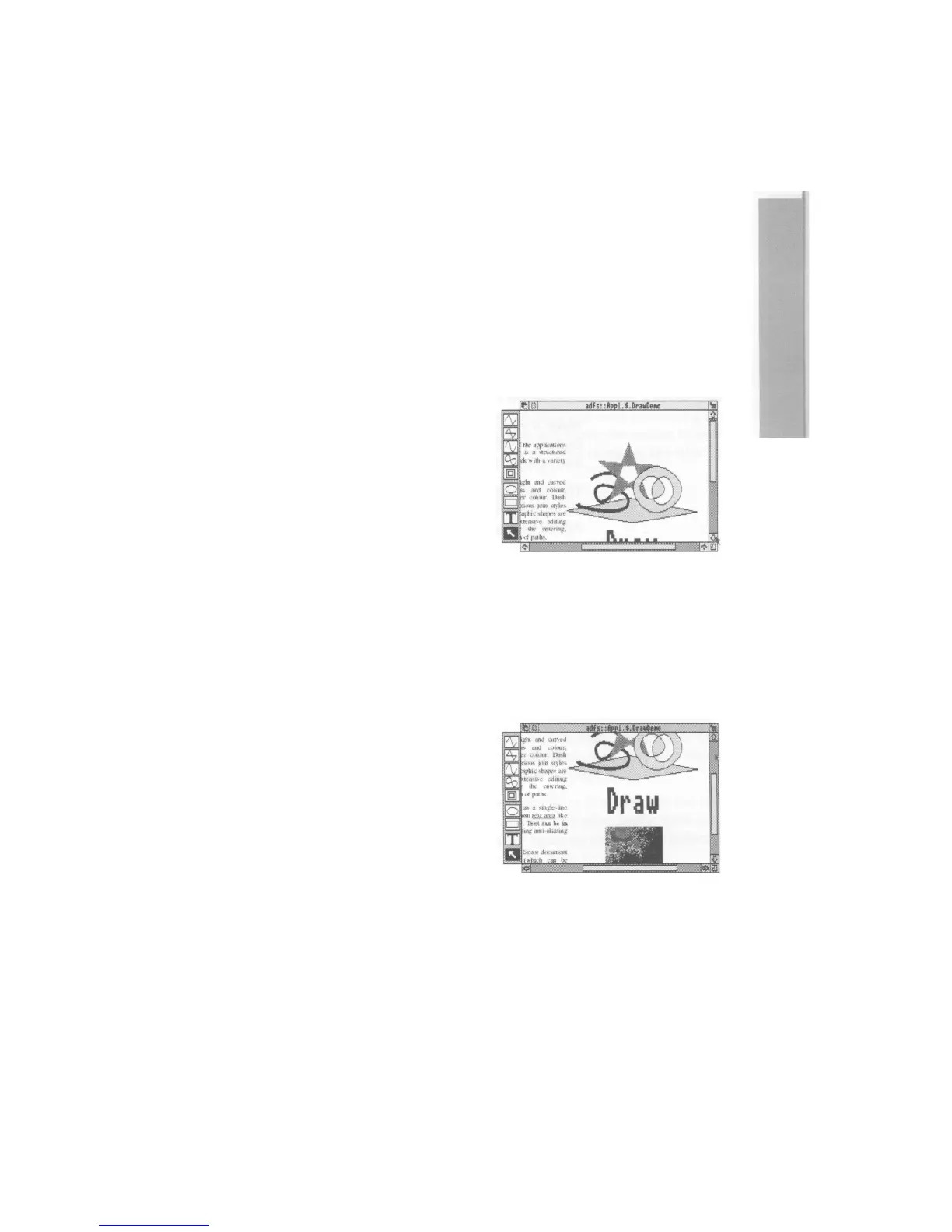Practising scrolling
Insert the Applications disc supplied with your computer and click on the floppy disc
drive icon to show the directory display for this disc. Then double-click on the App I
directory. If you're not sure about any of this, read the chapter
Discs and disc
drives
first, then come back to this.
When the directory contents are displayed, double-click on the DrawDemo icon, and
a window with scroll bars will appear, containing some drawings and text.
Practise the following scrolling techniques:
Scrolling step by step
Click on the scroll arrow
Position the pointer on the scroll arrow and
click the Select (lefthand) button to scroll by
small steps at a time.
Hold the button down to continue scrolling.
Click the Adjust (righthand) button to scroll
back the other way. (Alternatively, click Select
on the scroll arrow pointing in the opposite
direction )
Use the horizontal scroll bar (on windows which
have one) to scroll left or right, column by
column, in the same way.
Scrolling screen by screen
Click on the shaded part of the scroll bar
Position the pointer on the shaded part of the
scroll bar (above the slider to scroll up, below the
slider to scroll down) and click the Select (
lefthand) button.
The next screen of the document will appear.
Click the Adjust (righthand) button to scroll
back the other way.
