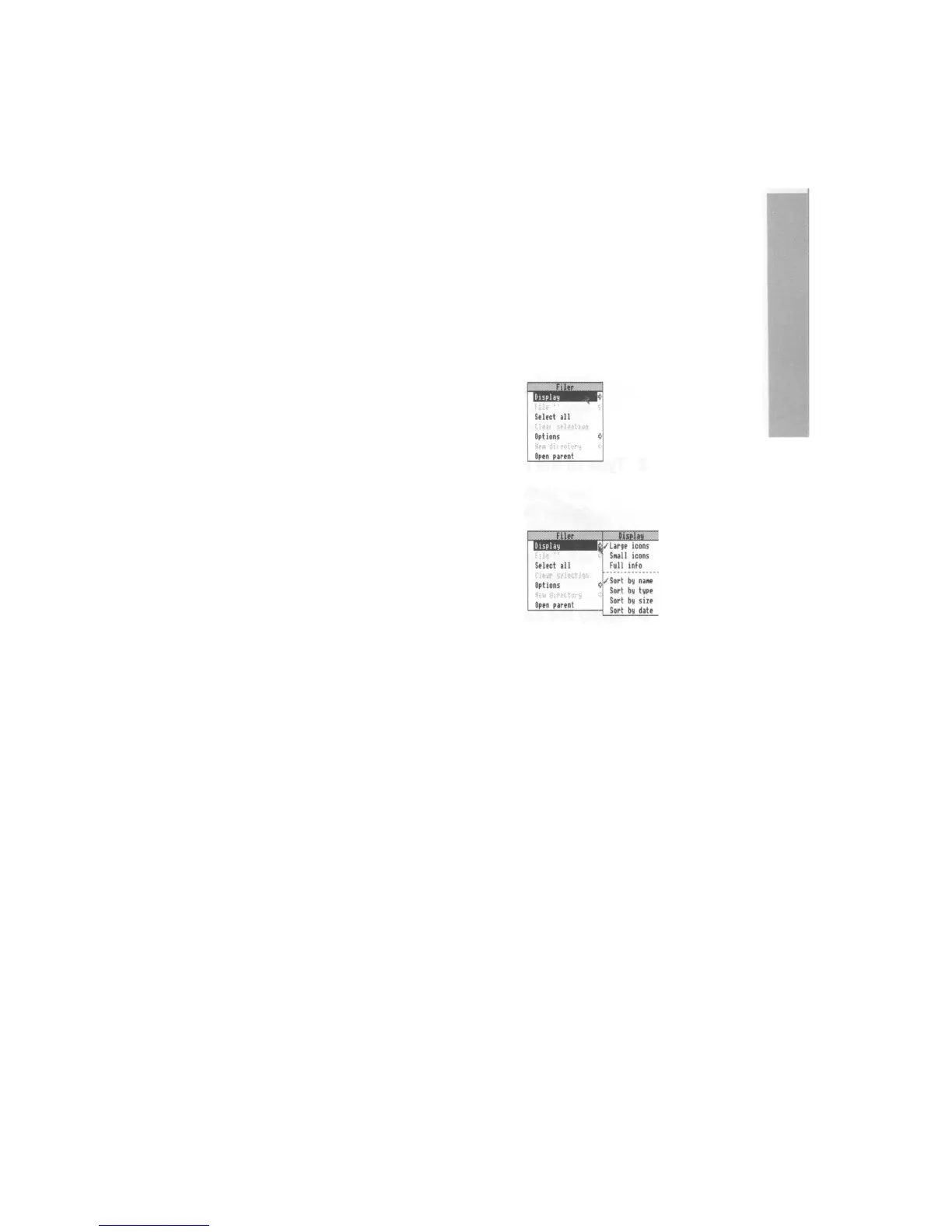Keeping a menu on the screen
You'll notice that after you click Select to
choose a menu option, the menu then
disappears.
If you click with the Adjust (righthand) button
instead of Select, the menu will stay on the
screen, and you can choose another option.
Choosing from a submenu
1 Highlight the main menu item
Move the pointer onto a main menu item with an
arrow. An arrow indicates that a submenu is
available.
For example, point at the
Display option on the
Filer
menu.
2 Display the submenu
Move the pointer onto the arrow.
The Display
submenu will appear on the screen.
3 Click on the submenu item
Highlight and make your submenu choice by
moving the pointer over it and clicking on it.
Click on Small icons. The icons in the directory
display will change size.
You can also use the !Configure application to set
the size at which the computer displays icons. See
the RISC OS 3 User and Applications Guide.
