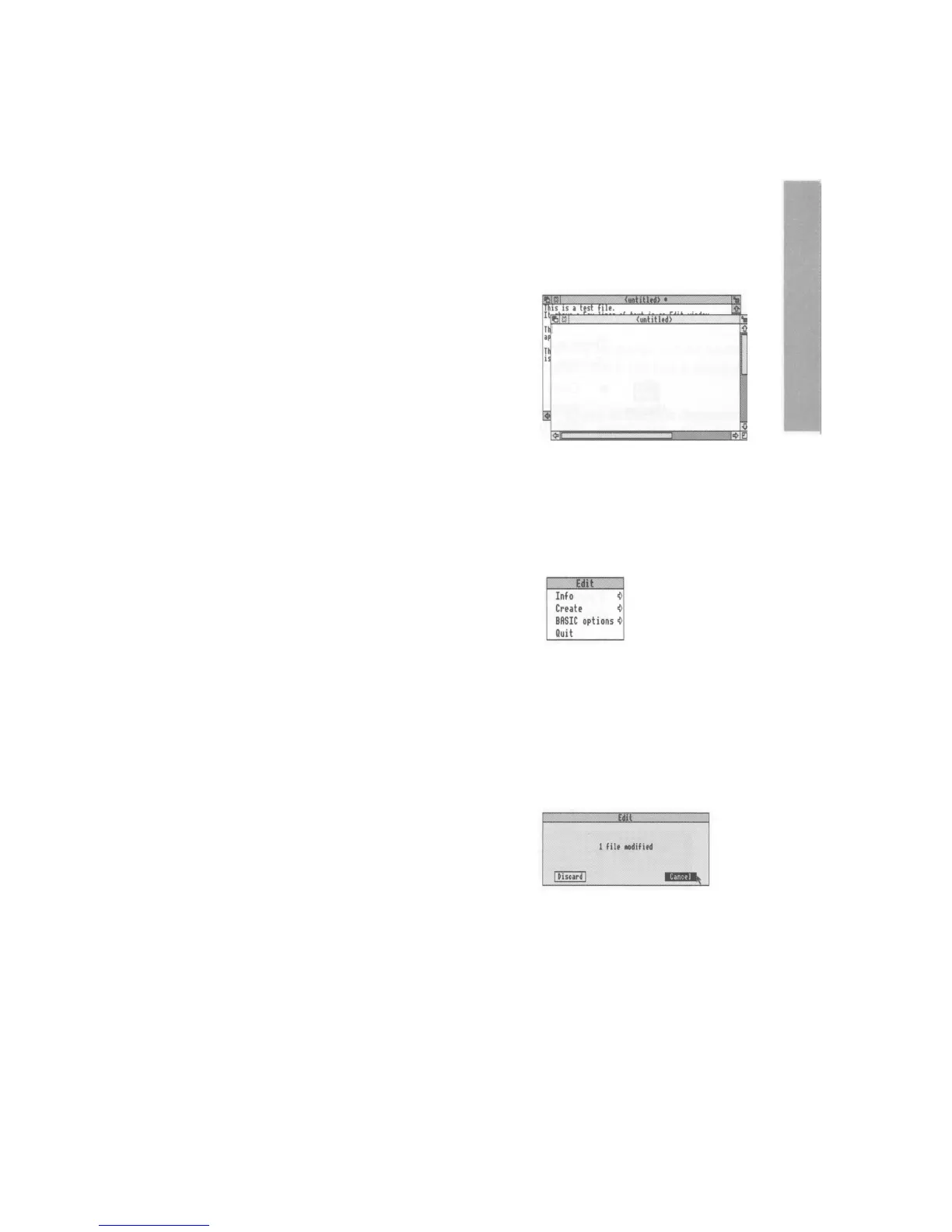Using more than one application window
Often you'll have more than one application window open on the desktop (this is the
power of RISC OS — it lets you transfer data between different windows and
applications): You can only enter information (e:g: write some text, or draw a picture)
in one window at a time: To change the window you are working in, move the pointer
over your chosen window and click Select: You'll notice that the title bar and other
window icons will change to a lighter shade, indicating that the input
focus
is now in
that window:
For example, click on Edit's
icon on the icon bar
to bring
up a second Edit window: The input focus
will be in the second window:
Now move the pointer over the first Edit window
and click Select to change the input focus:
Close the second window: You don't need it now:
Quitting applications
When you've finished using an application, you will usually want to quit it. To quit an
application:
1 Display the application's icon bar menu
Click Menu over the application's icon on the
icon bar:
For example, try this on Edit's icon:
2 Choose Quit
Move the pointer to highlight the Quit option,
then click Select:
If you've saved everything you've done in the
application, its icon will disappear from the icon
bar:
If you've forgotten to save any work, the
computer will remind you, and ask if you really
want to quit, discarding any changes:
In this case, you have not yet saved your work in
Edit: So, click on Cancel to leave Edit running:
You'll find out how to save your work in the next
chapter:
