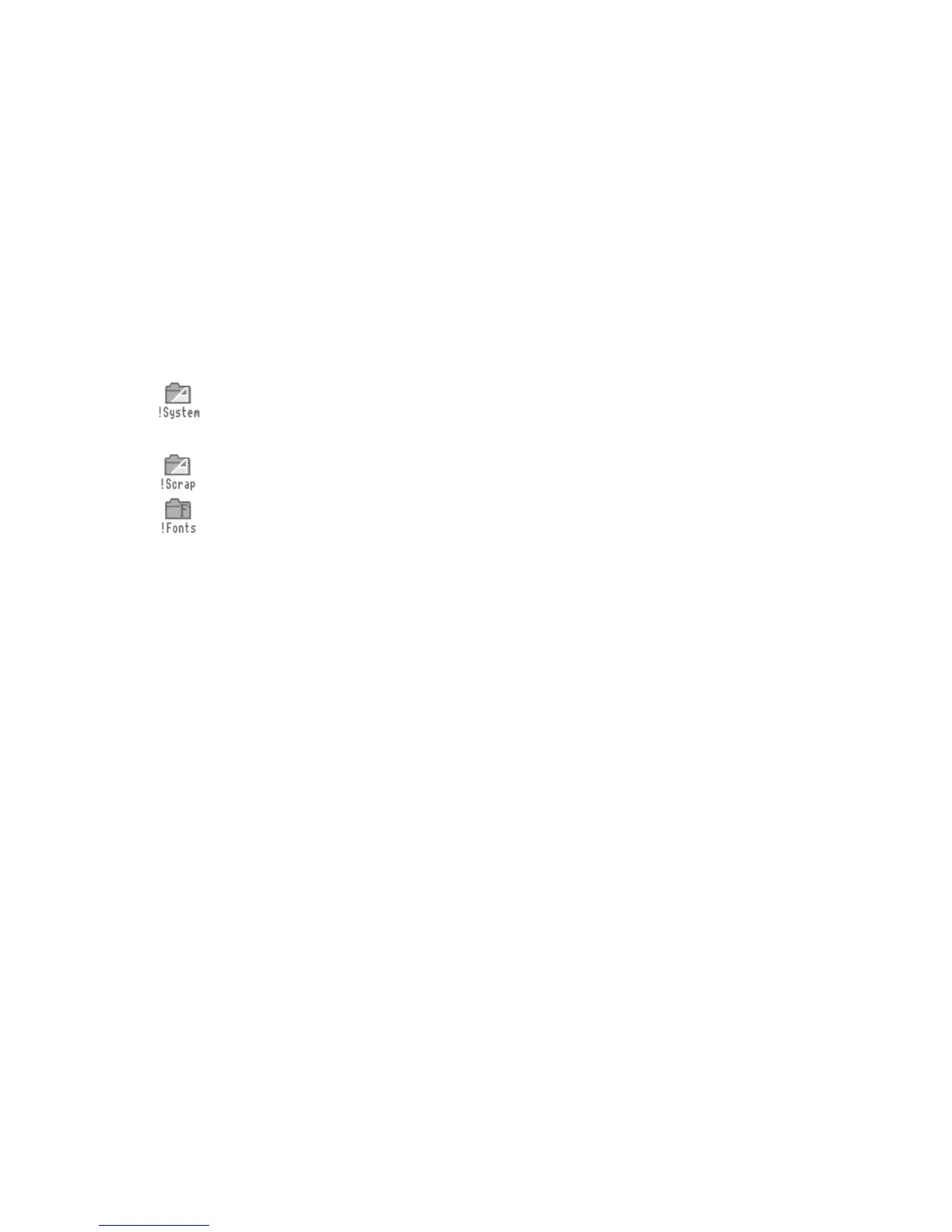Getting the most out of applications
Getting the most out of applications
These are some tips to help you use applications efficiently: They're not essential
reading now, and indeed they'll mean more to you after you've read the next
chapter, so by all means come back to them later:
System applications
If you were writing a letter by hand, you would need to know where to find the
resources
to write it (paper, envelope, pen etc): The computer uses different types of
resources, and also needs to know where to find them: They are contained in system
applications:
There are three system applications the computer needs to be able to find: !
System, !Scrap and !Fonts:
• Copy !System from the Applications disc onto a separate system disc (call it
something like SystemDisc): Load this system disc first (and display its directory
display) each time you switch the computer on:
• Copy !Scrap onto each new floppy disc you use (after you've formatted it!):
This will save you having to swap discs too often:
• There are some
fonts
already in the computer's memory, and some extra ones in !
Fonts. If you want to use these extra fonts, copy !Fonts from the Applications disc
onto a disc of its own: Bring up its directory display before you start any
applications that use fonts (like a desktop publishing package): If you buy any
more fonts from your supplier, keep copies of them on this disc:
If your computer has a hard disc, these system applications are already in the
root
directory ($),
and the computer will see them when you access the hard disc:
The chapter entitled System
applications
in the RISC OS 3 User and Applications
Guide tells you more:
Memory
Appendix
B: Getting the best out of 1MB computers in the RISC OS 3
User and
Applications
Guide gives you some hints on how to get the most out of the memory
available on your machine (they are valid even if you have more than I MB): For
instance:
• Always quit applications if you're not using them — they take up memory: A
good way to make sure there is no memory 'tied up' by an application you've quit
is to restart the computer — see
Switching off the computer
on page 57:
• Choose a screen mode that doesn't use much memory: The RISC OS 3 User
and
Applications Guide tells you how much memory each screen mode uses:
MonitorType and screen modes on page 75 tells you which screen modes you can
use with your monitor:
42
