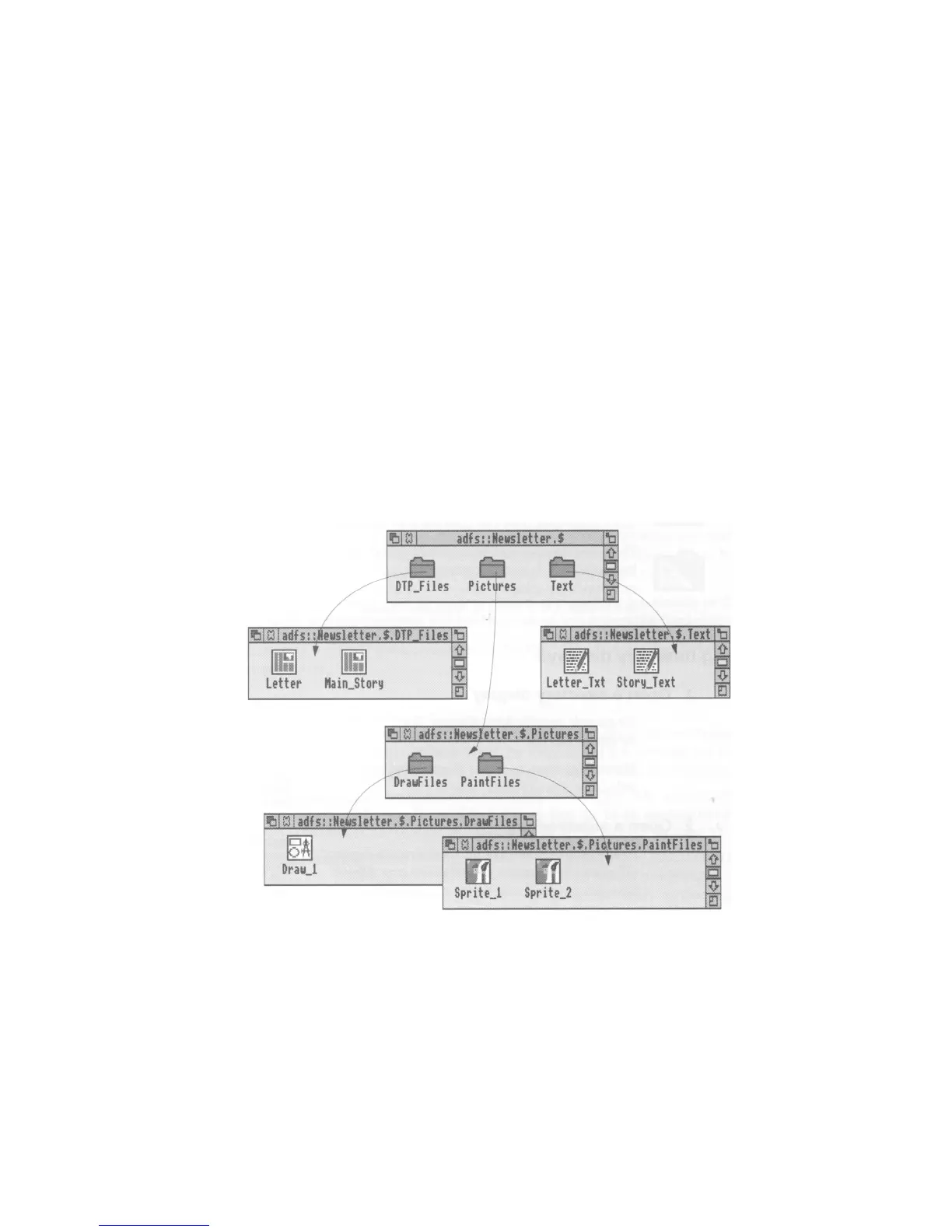Double-clicking on an application directory loads the application, usually onto the
icon bar ready for use: See the previous chapter for more on this:
Three refinements you might find useful later on:
• Double-clicking Adjust on a sub-directory icon opens the sub-directory display and
simultaneously closes the directory display it came from (the
parent):
This reduces
the number of windows on the desktop:
• Similarly, double-clicking Adjust on an application icon will simultaneously
load the application and close its directory display:
• Clicking Adjust on the close icon closes a directory display and simultaneously
opens its parent directory:
Building a file structure
You need to organise your files carefully: If you leave them all in the main directory on
the disc, it will soon become large and unwieldy: There is also a limit to the number of
files and directories you can have in an ADFS directory — 77:
Build up a file structure with files of similar types grouped in directories: For instance,
the file structure of a disc for a newsletter might look something like this: