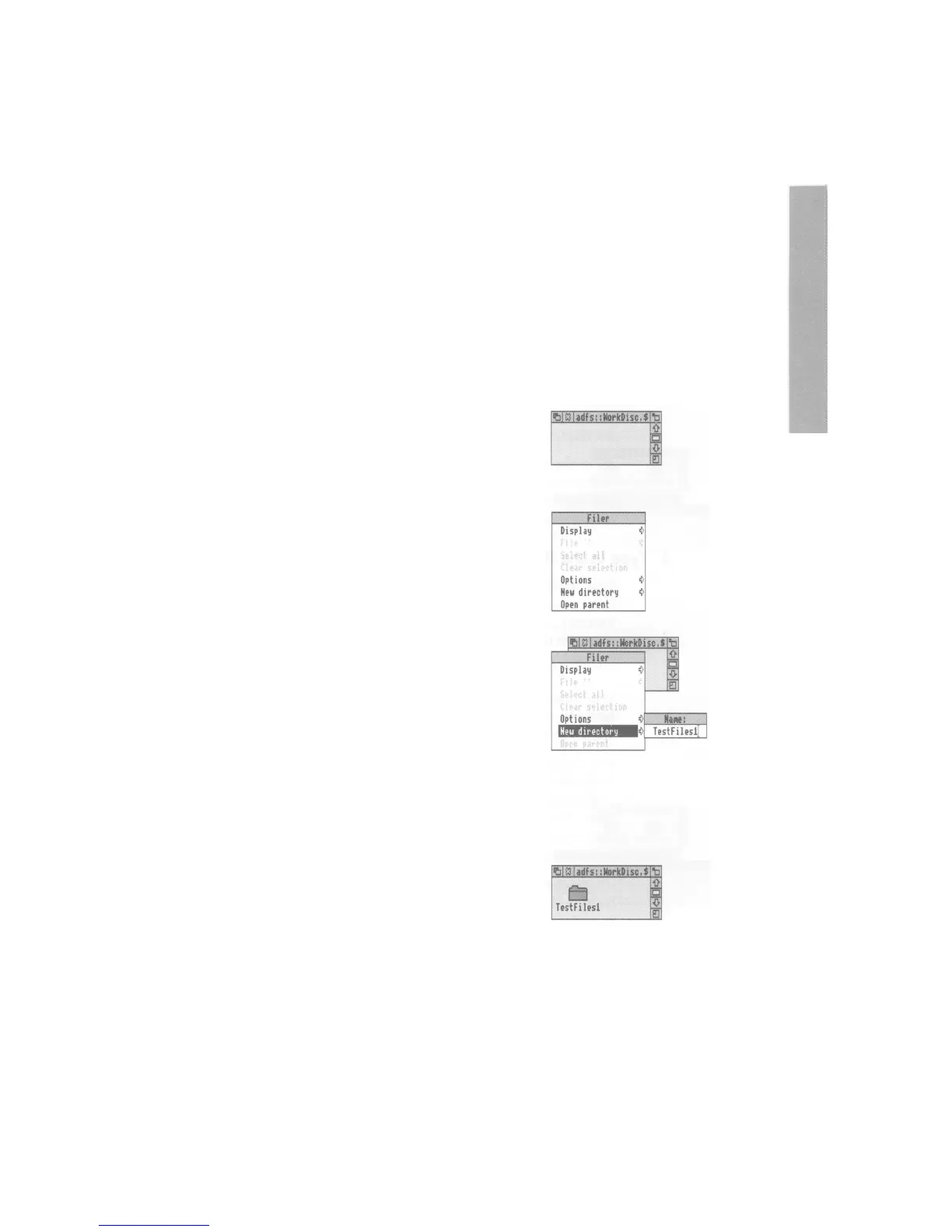To create a structure like this, you will need to save files, create directories and
copy files into them: These procedures are described on the following pages.
To practise saving files, you'll need a work disc of your own. Create one by
taking a new disc and formatting it, as described in Formatting a floppy disc on
page 30. Give it the name WorkDisc. Make sure the disc isn't write-protected,
or you won't be able to save files on it.
A fuller description of the
filing system
is given in the RISC OS 3
User and
Applications
Guide, in the chapter entitled Discs, networks and filing systems:
Creating a new directory
1 Open a directory display
Decide where you want to create the new
directory, and open a directory display.
For example, put your work disc in the floppy disc
drive and click on the floppy disc icon on the icon
bar:
2 Display the Filer menu
Click Menu (middle) button with the pointer
somewhere over the directory display, and the
Filer menu will appear:
3 Select New directory
Highlight the New directory option, and move
the pointer over the arrow to the right of the
option: A writable menu box will appear.
4 Type in the directory name
Type in the name you want to give the new
directory:
Call it TestFilesl, for example:
5 Click on the new directory name
Click on the new name (or press the Return key)
to create the directory:
An icon for the new directory will appear in the
directory display:
