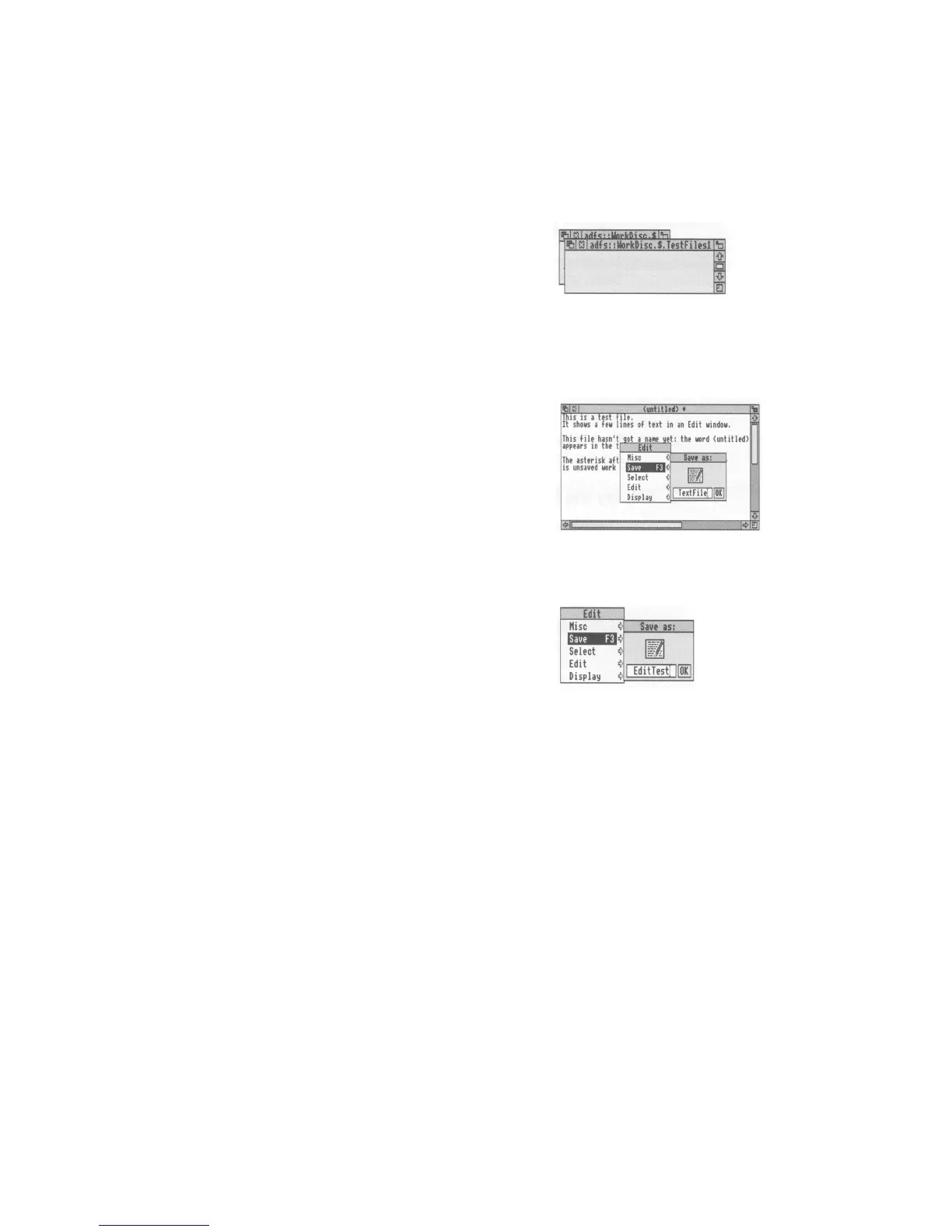Saving (and loading) a file
1 Open the directory display
Decide which directory you want to save your
file in, and double-click on its icon to open a
display for it:
For example, do this on the TestFiles1
directory
you've just created:
2 Select Save
Move the pointer over the work you want to
save and press the Menu (middle) button to
display the menu for the application.
For example, try this on the Edit file you created
in the
last chapter:
Move the pointer across the arrow to the right of
the word Save: a dialogue box appears, containing
a writable box for you to type in the file name you
want:
3 Type in the file name
Type in the name you want to give to the file: If
there is a name already in the box (like TextFile
here) which you don't want, erase it first with the
Delete key (or Ctrl U):
For example, call your Edit
file
EditTest
:
Filenames and directory names can have between
one and ten characters, but not blank spaces or the
characters $ & % @ \ A : . # * " :
You can use upper-case (capitals) and
lower-case letters wherever you like in the name
— the computer makes no distinction between
them: The only reason for calling your file
EditTest instead of edittest is that it's easier
for you to read:
If you have saved this file before (the correct file
name will appear on the box if you have) you can
miss out the next step — just press Return:
46
